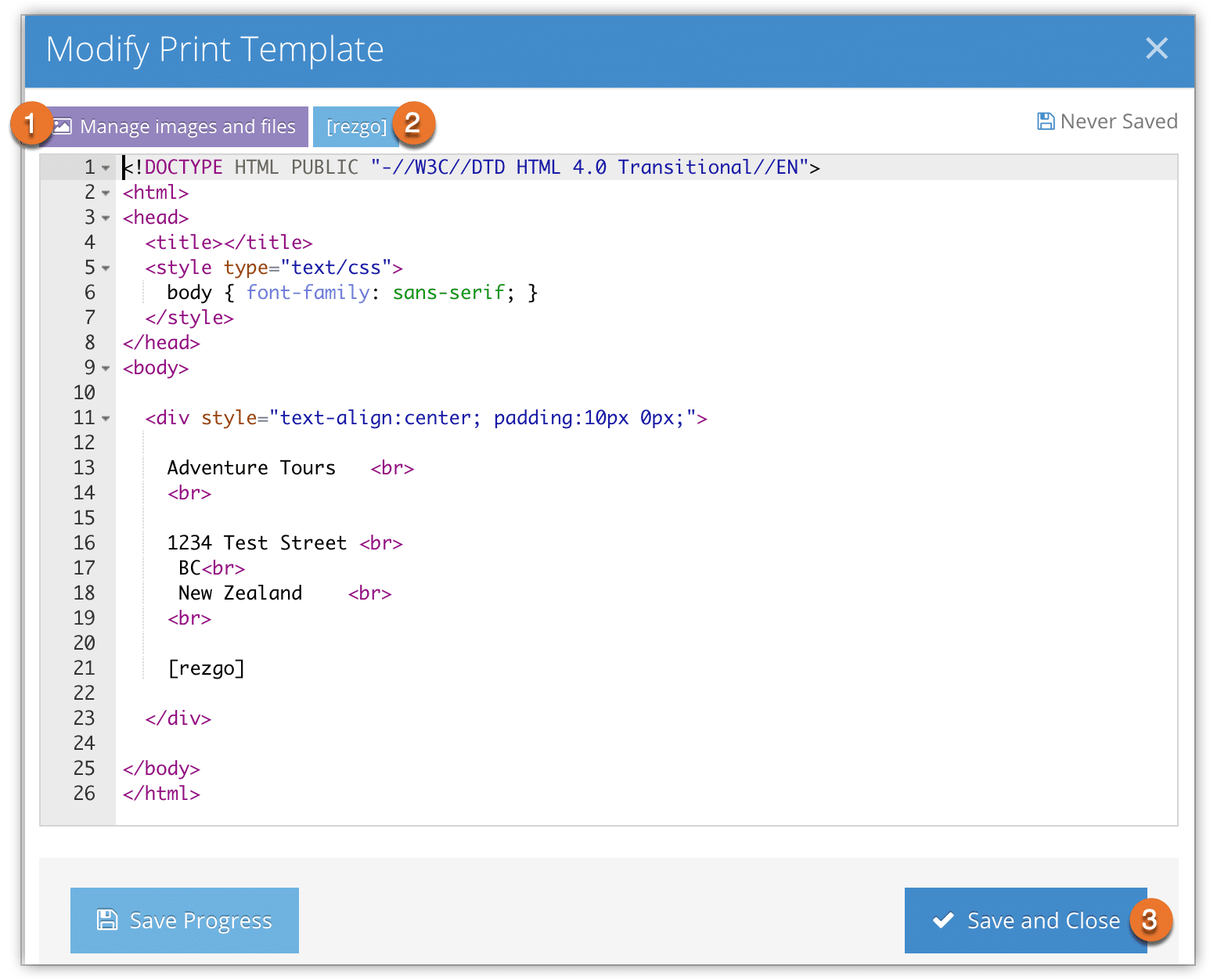If you want to create a new template for printing Rezgo transactions, you can do so in the settings section. This requires knowledge of HTML and CSS. If you don’t feel comfortable editing HTML and CSS, please contact us for technical support.
The print template is used when printing booking transactions.
First, navigate to Settings in the main menu and click Templates.
Click Modify next to the Print Template.
This will bring up the Modify Print Template window.
Here you can see and edit the HTML that surrounds the transaction content itself.
You can upload any images or files you want to include by clicking Manage images and files (1).
The transaction content is inserted with a variable. You can insert this into your template by clicking the [rezgo] button (2). It is already included in the default template, but you may want to move or replace it.
Make sure to save your progress regularly, and click Save and Close (3) when you finish editing your template.
You can preview your template from Settings > Template by clicking View next to the template.
When you want to take your new template live, click the toggle next to the template from Default to Custom to activate your custom template.