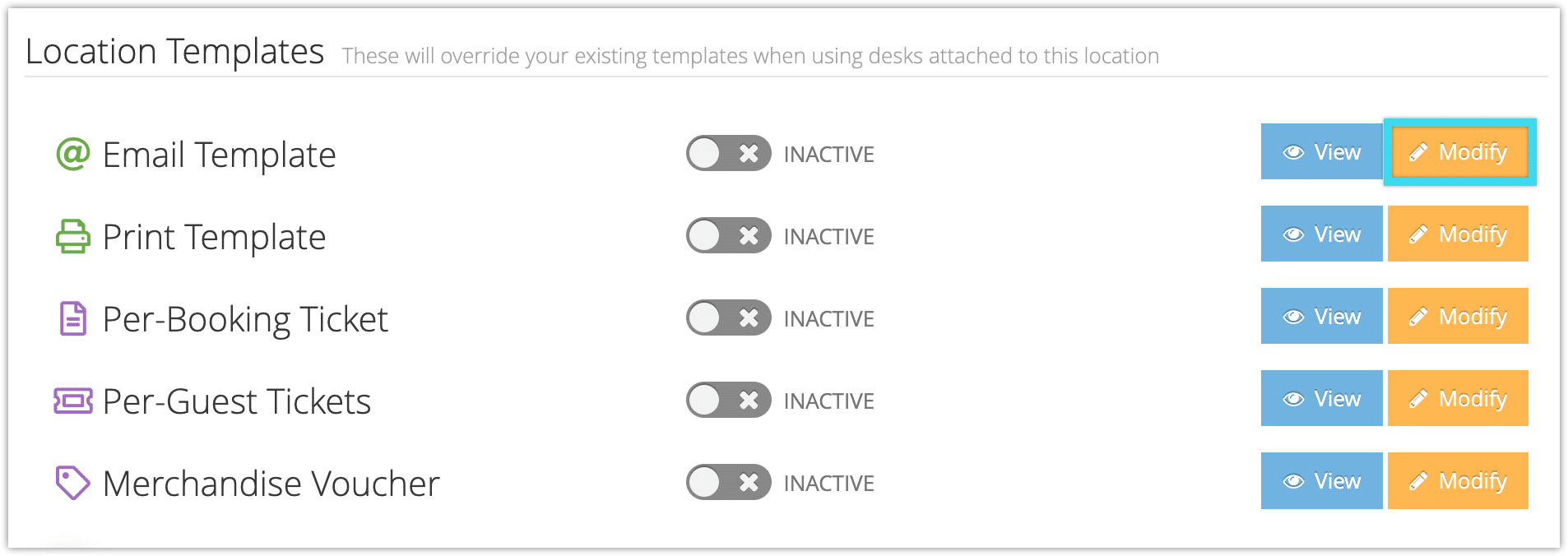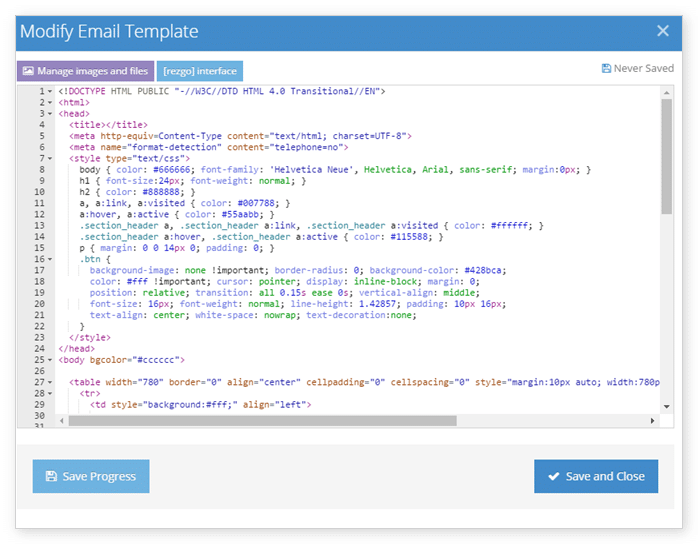If you have multiple locations where you do business, you might want to change some templates to feature the branding and details of each location. You can do that from each location’s details page.
There are several templates you can adjust by location, including Email Template, Print Template, Per-Booking Ticket, Per-Guest Ticket, and Merchandise Voucher. If you enable a custom template for a location, the default template will be overridden when making a booking while logged into any of that location’s desks.
First, pick the template you want to change and click Modify.
This will bring up the Template window.
Here, you can customize your template. You can customize the HTML and CSS, upload images, and add any content that should be included in any emails, printed bookings and receipts, tickets, or merchandise vouchers sent for bookings from this location. Don’t forget to include any content you want to retain from your original templates.
Make sure that the [rezgo] tag remains in the body of the HTML- the custom content for your email, ticket or voucher will be included wherever you place that tag.
While you edit the template, you can click Save Progress (1) to save and keep working. When you finish editing the template, click Save and Close (2).
Once you finish updating your template, remember to toggle the modified template to Active.