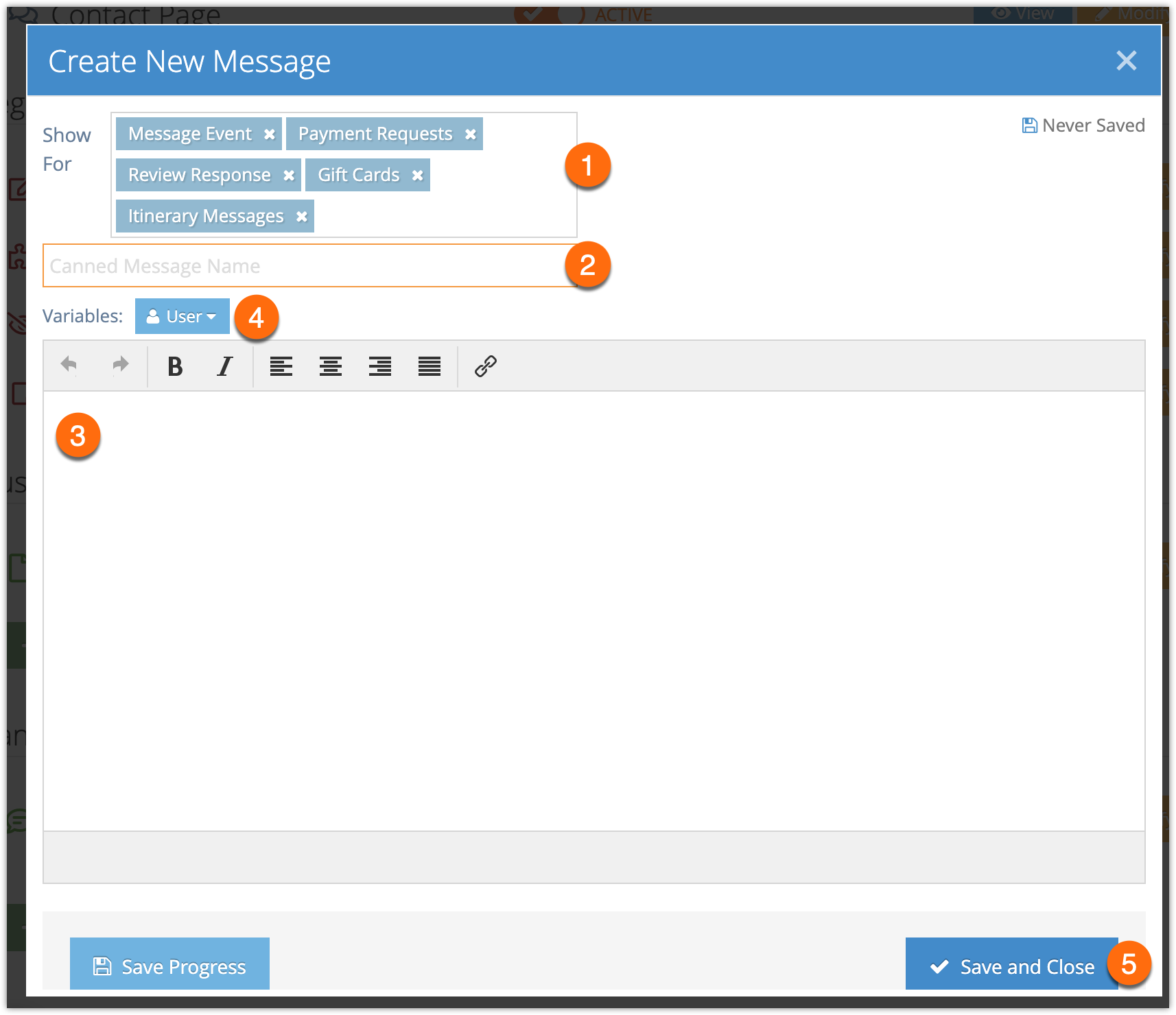Canned messages can save you time when responding to reviews, sending gift cards, sending payment requests, sending itineraries, and messaging events.
To create a canned message, go to Settings > Templates.
1. Click Create New Message.
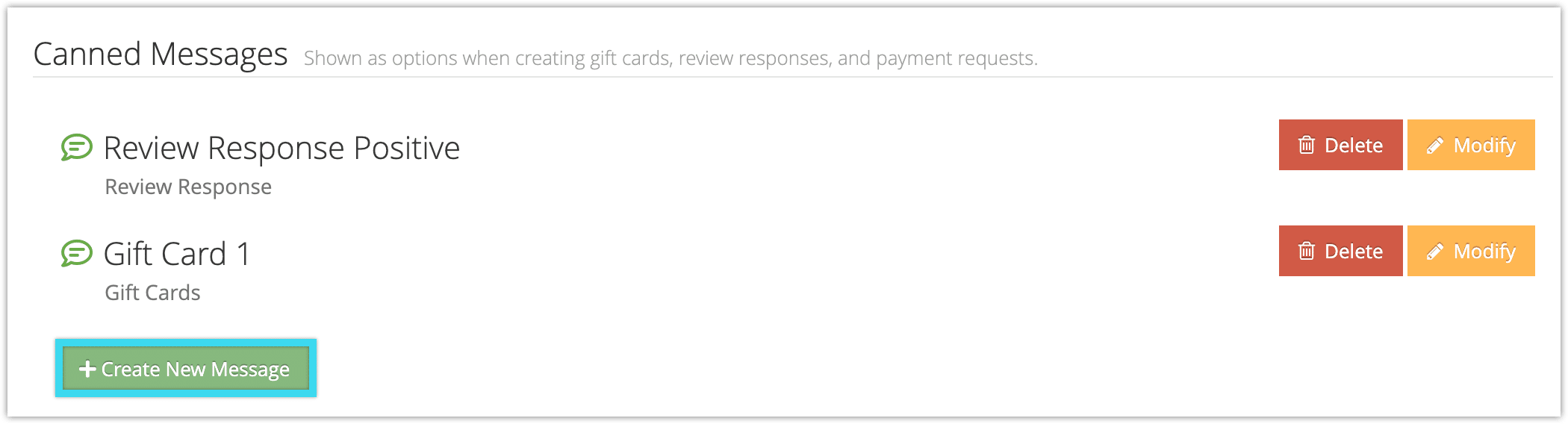
2. Select where the message should be shown (1).
3. Enter a name for the canned message (2). This will help you and your staff find it in the list of messages.
4. Enter your message content (3). You can include user variables like first name, last name, email and phone number (4). You can also include HTML, but this will only be included when messaging event groups, not for payment requests, itineraries or gift cards.
Please note that variables will not be filled out when sending payment requests for reconciliations or when messaging events, since those features don’t have access to user data. If you plan to use the message for events or reconciliations, you shouldn’t include user variables.
5. Click Save and Close (5).
Once you create canned messages, you can select them when sending a message as long as that message type was selected in the Show For field.