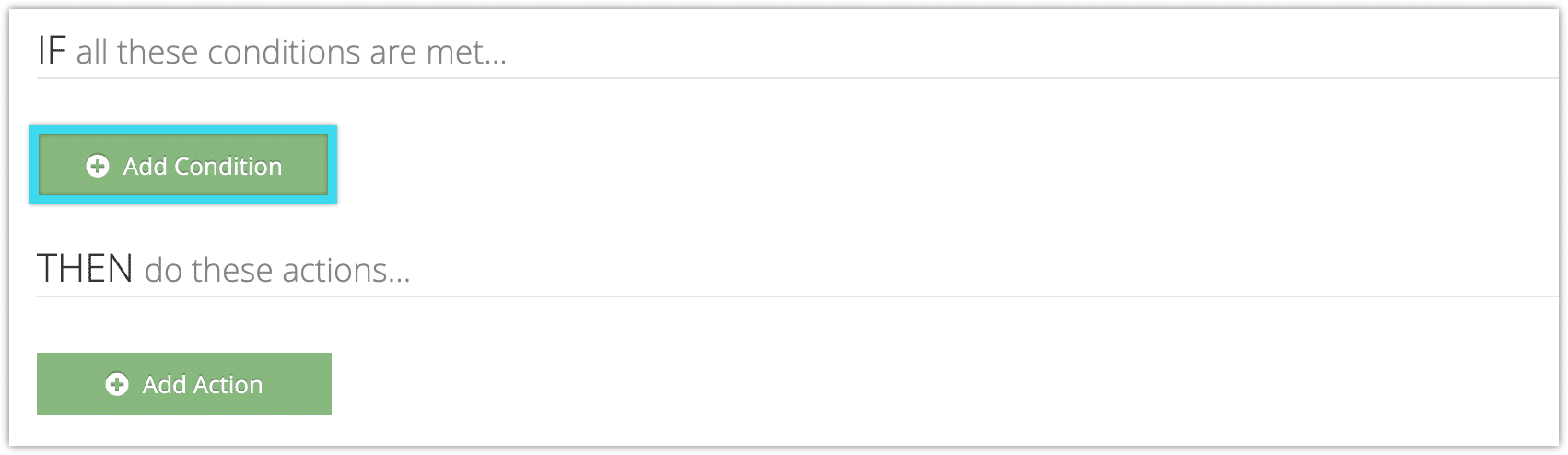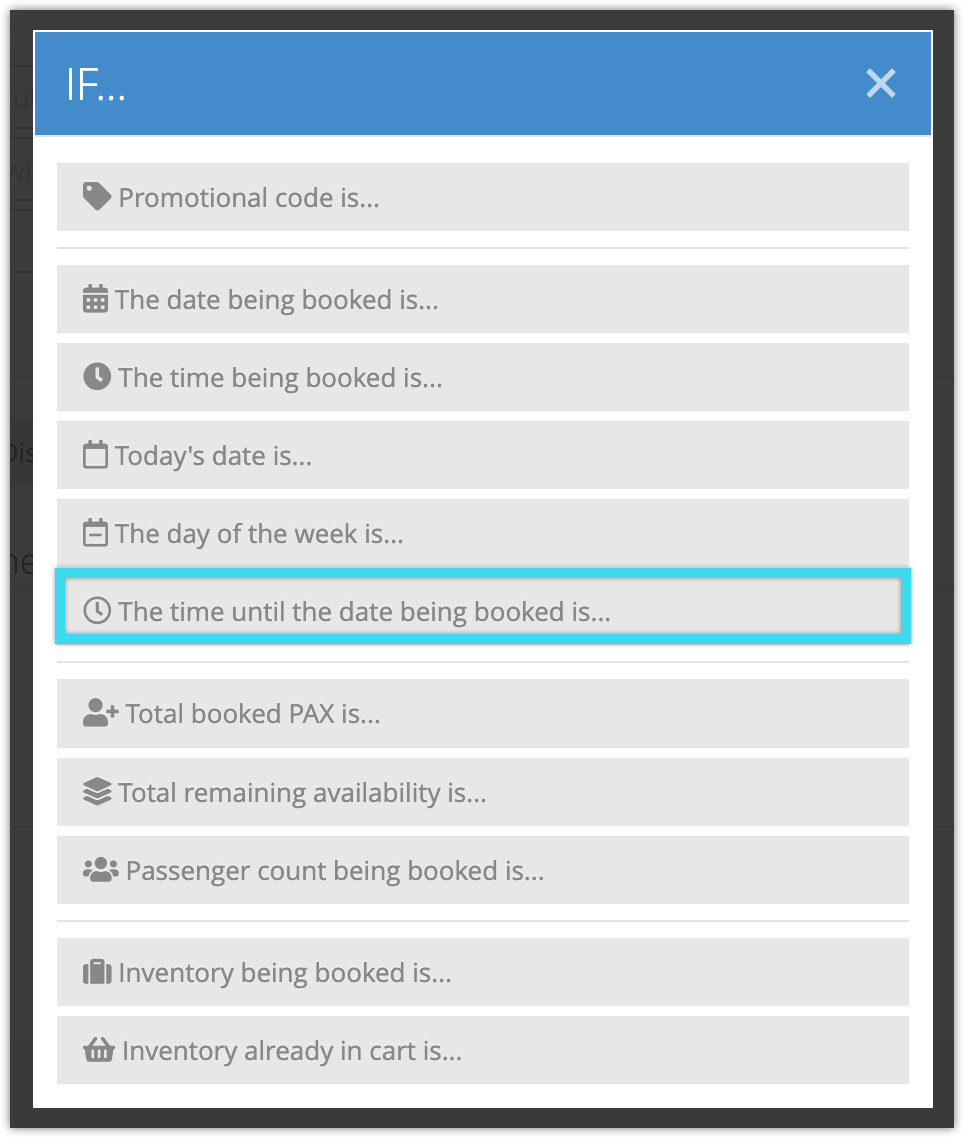You can create rules that trigger on dates that are a certain distance from the booked date.
For example, if you want to decrease prices for early bird bookings, you would use the Time Until Date condition to select your early bird date range, and the Set All Prices action to discount prices.
To create a rule that uses the Time Until Date condition, follow these steps:
1. Navigate to Inventory > Rules in the main menu.
2. Click Create Rule.
3. Give your rule a name that’s easy to recognize (1), and a description of what it will do (2).
If you have multiple rules that need to be applied in a specific order, you can also set a priority on the rule (3). The highest priority rule will take effect last, so it will be applied after lower priority adjustments or discounts that apply to the same order.
4. Click Add Condition.
5. Click The time until the date being booked is…
6. Enter the date range that the rule should apply.
– Enter the minimum amount of time before the date being booked (1) and select whether you’re using days or hours (2). The minimum can be left blank for ranges that are only greater than a certain number of days or hours.
– Enter the maximum amount of time before the date being booked (3) and select whether you’re using days or hours (4). The maximum can be left blank for ranges that are only less than a certain number of days or hours.
7. Add any further conditions and actions the rule should have.
8. Click Create Rule.