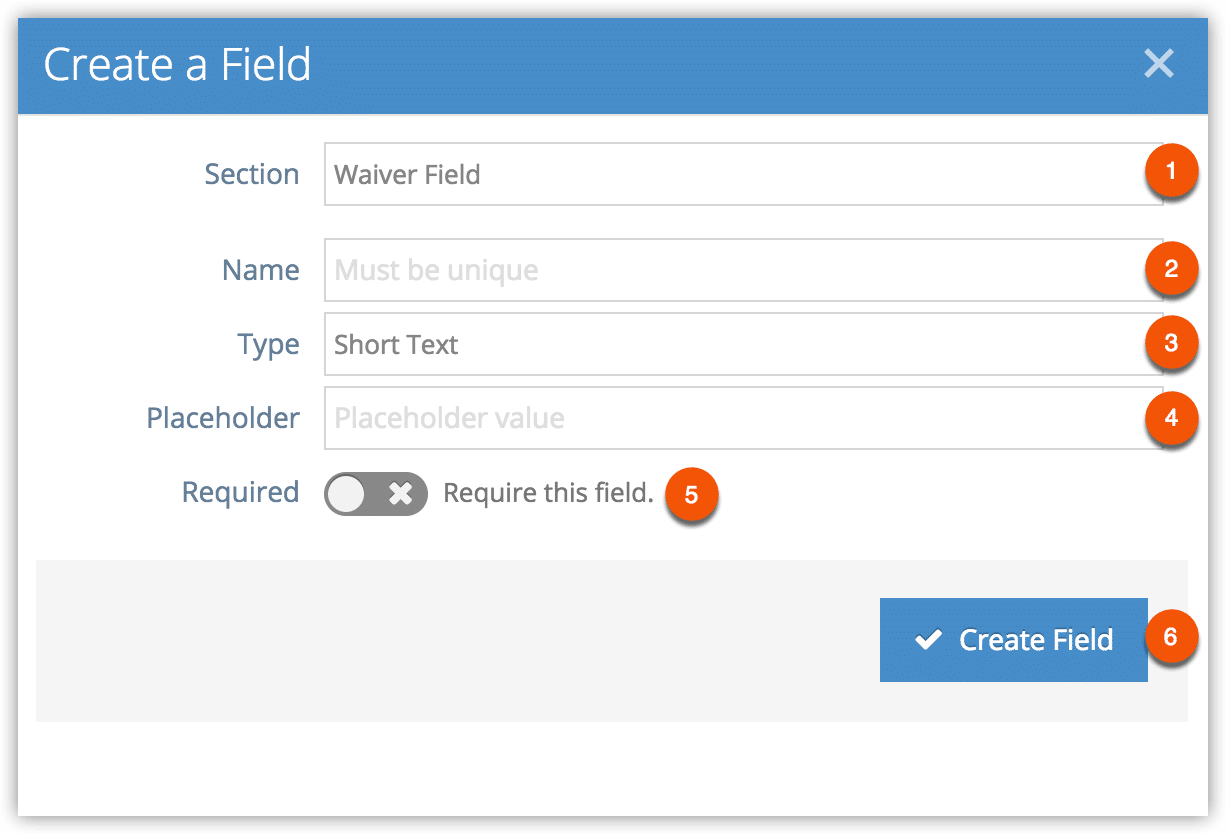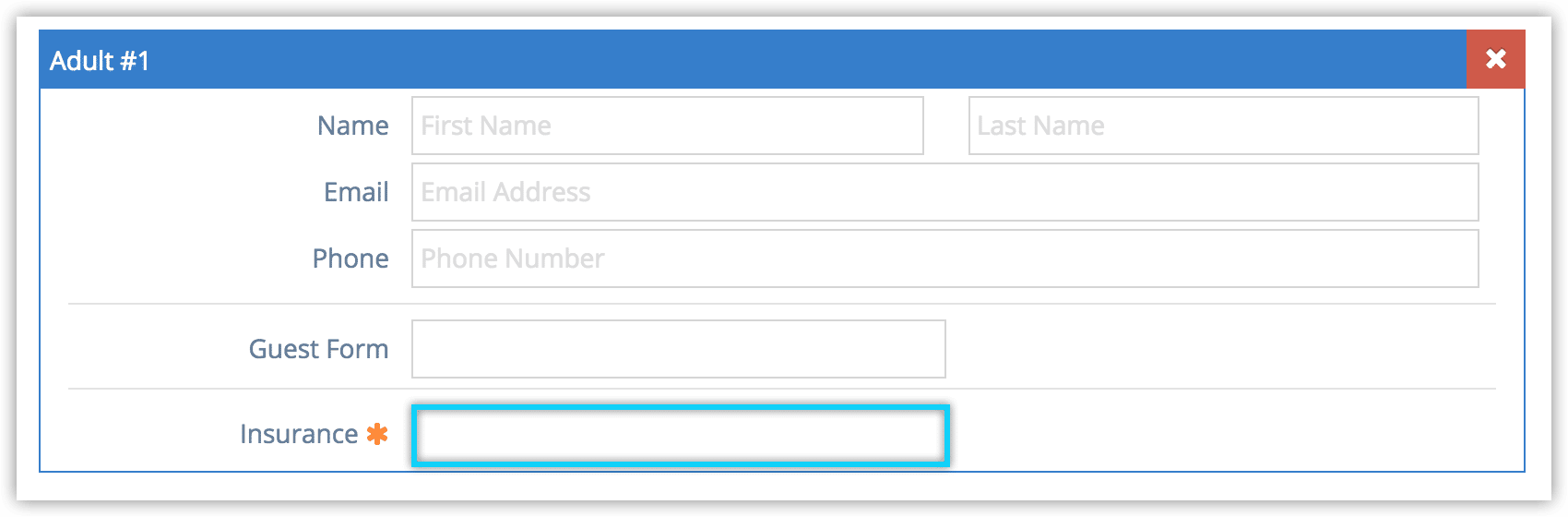When you collect per-guest waivers, you can include additional fields for your guests to fill out.
To add custom waiver fields, navigate to Settings in the main menu and click Custom Fields.
1. Click Create Field.
2. In the dropdown labelled Section, select Waiver Field (1).
3. Enter a unique name for the field (2). This will be the label shown next to the field on the waiver.
4. Select the type of field you want to use (3) from short text, long text, dropdown or checkbox.
5. For text fields, add placeholder text that indicates what the customer should enter (4). For dropdown fields, enter the options the customer can select, separated by commas.
6. Toggle whether the field should be required or not (5).
7. Click Create Field (6).
Once a waiver field is created, it will be included on all waivers for your guests to fill out. For waivers signed on the booking page, the field can be filled out by editing a passenger’s information.