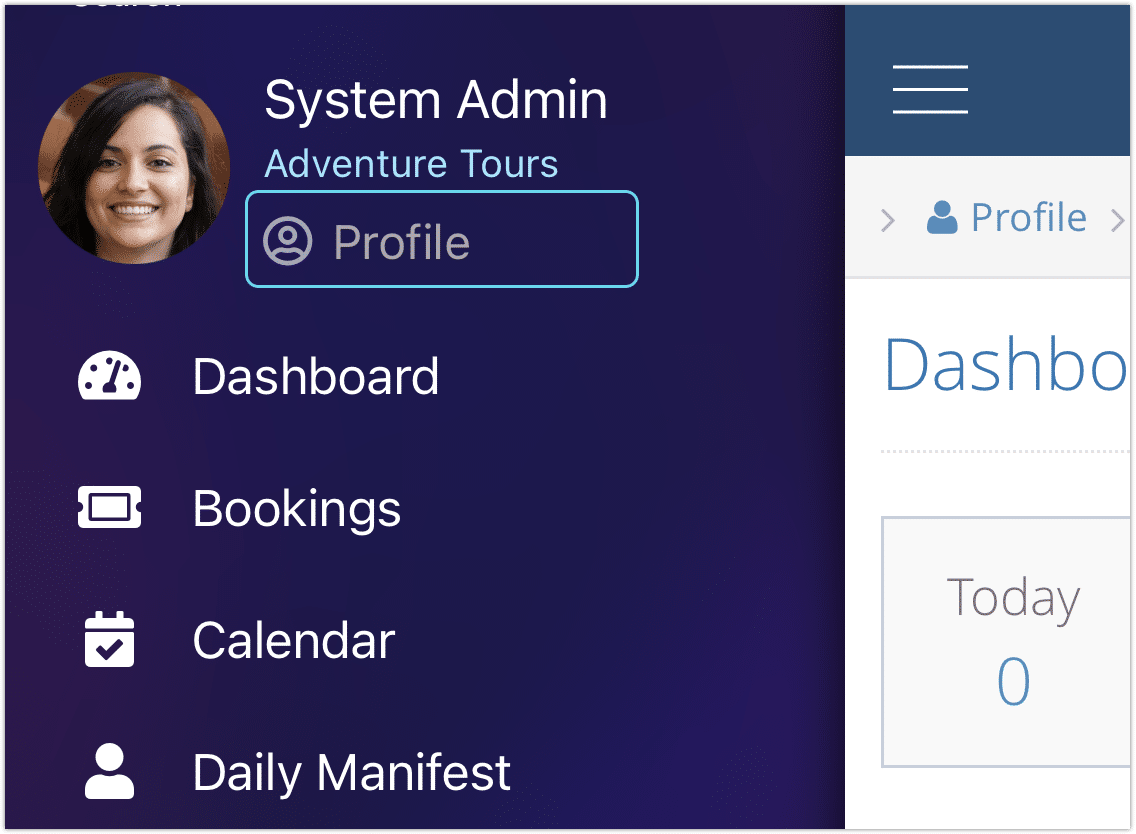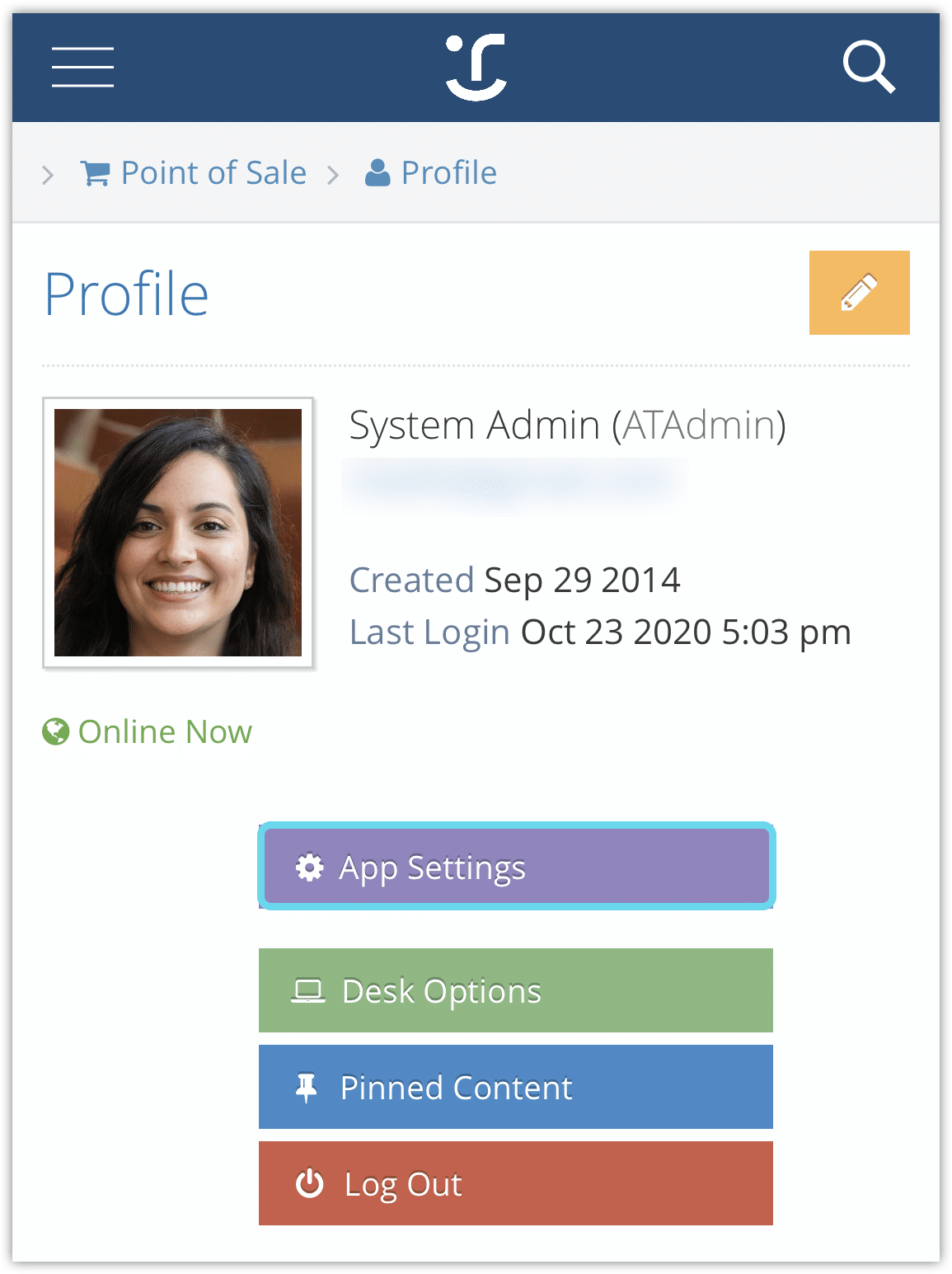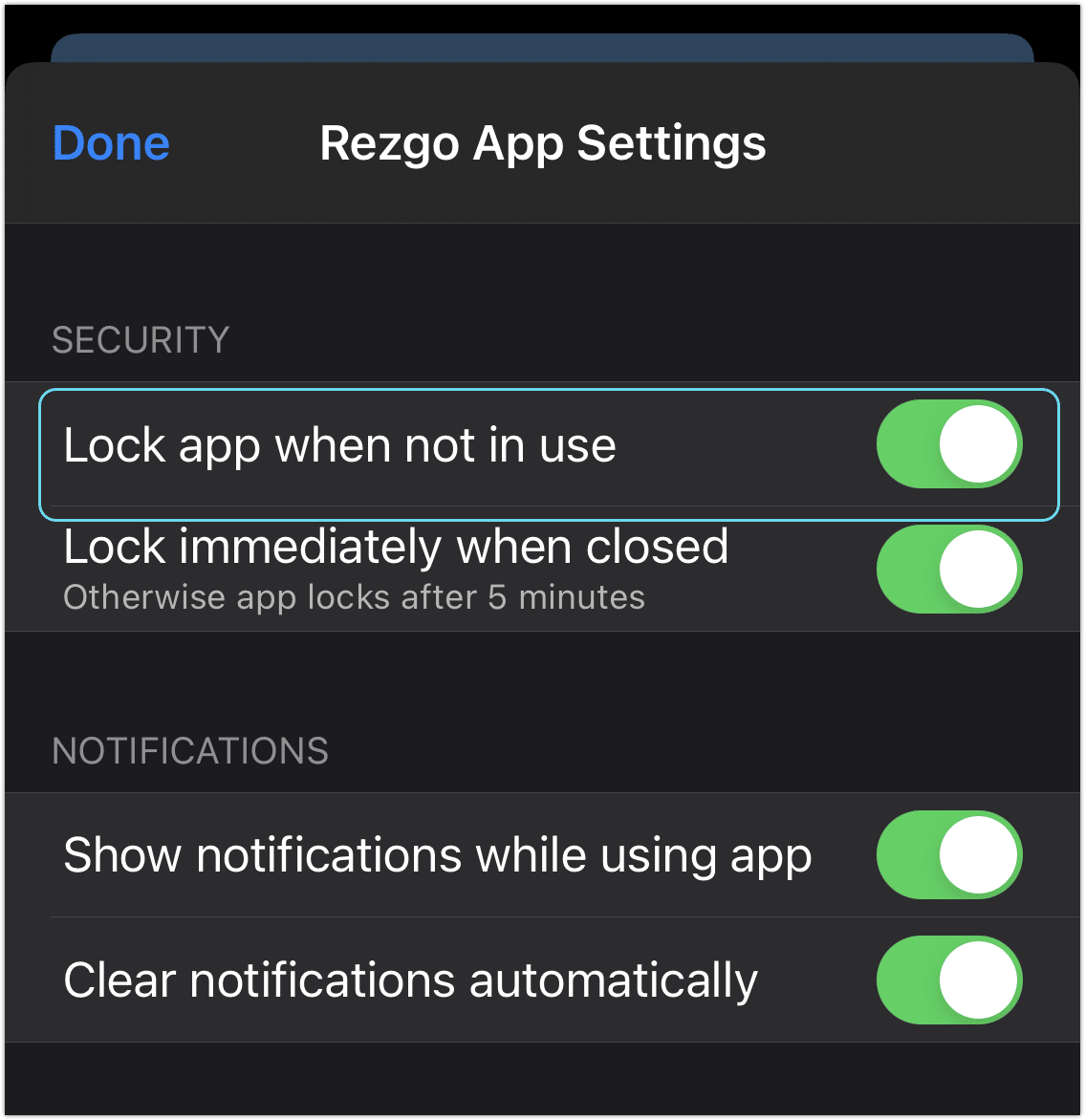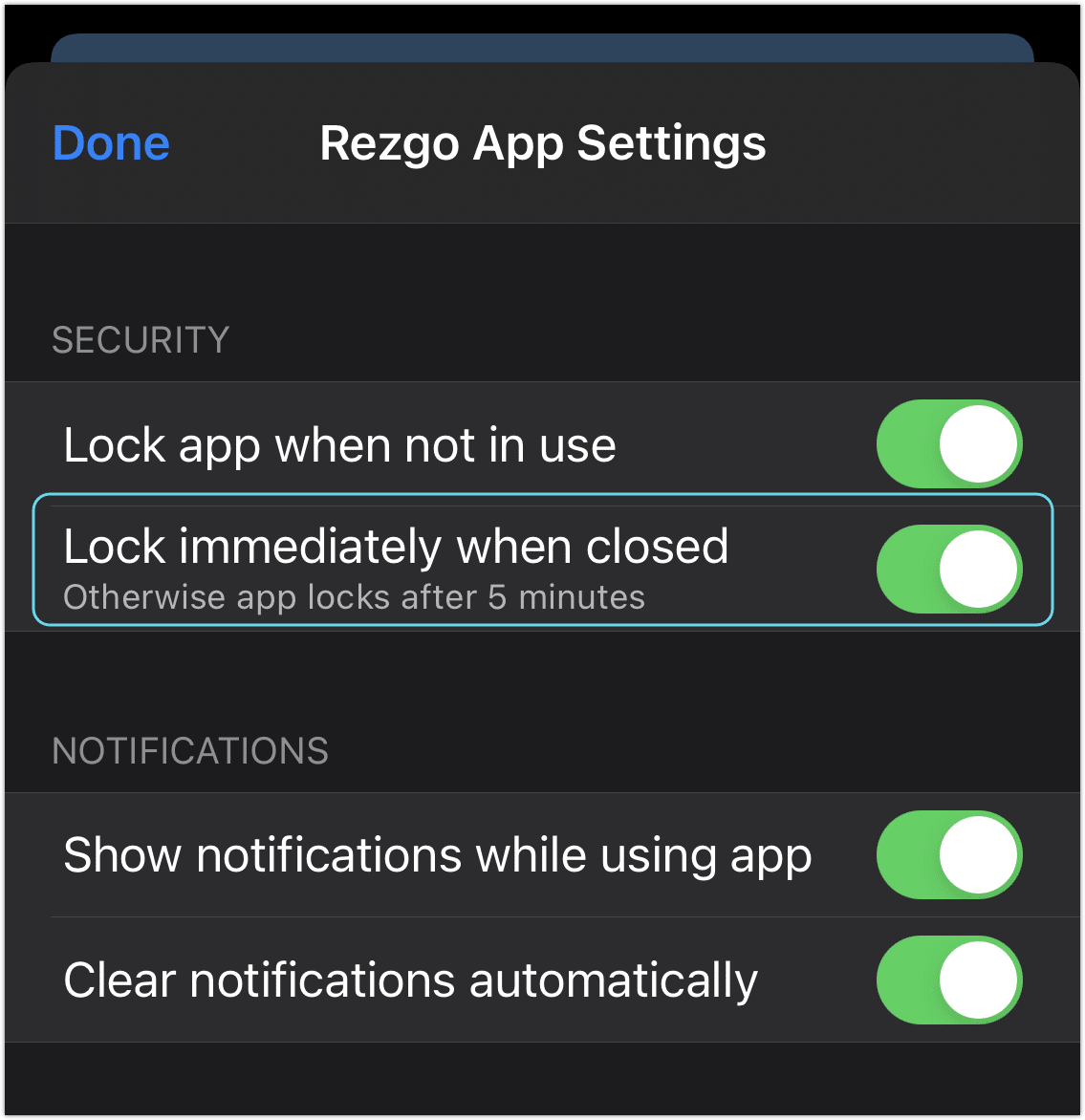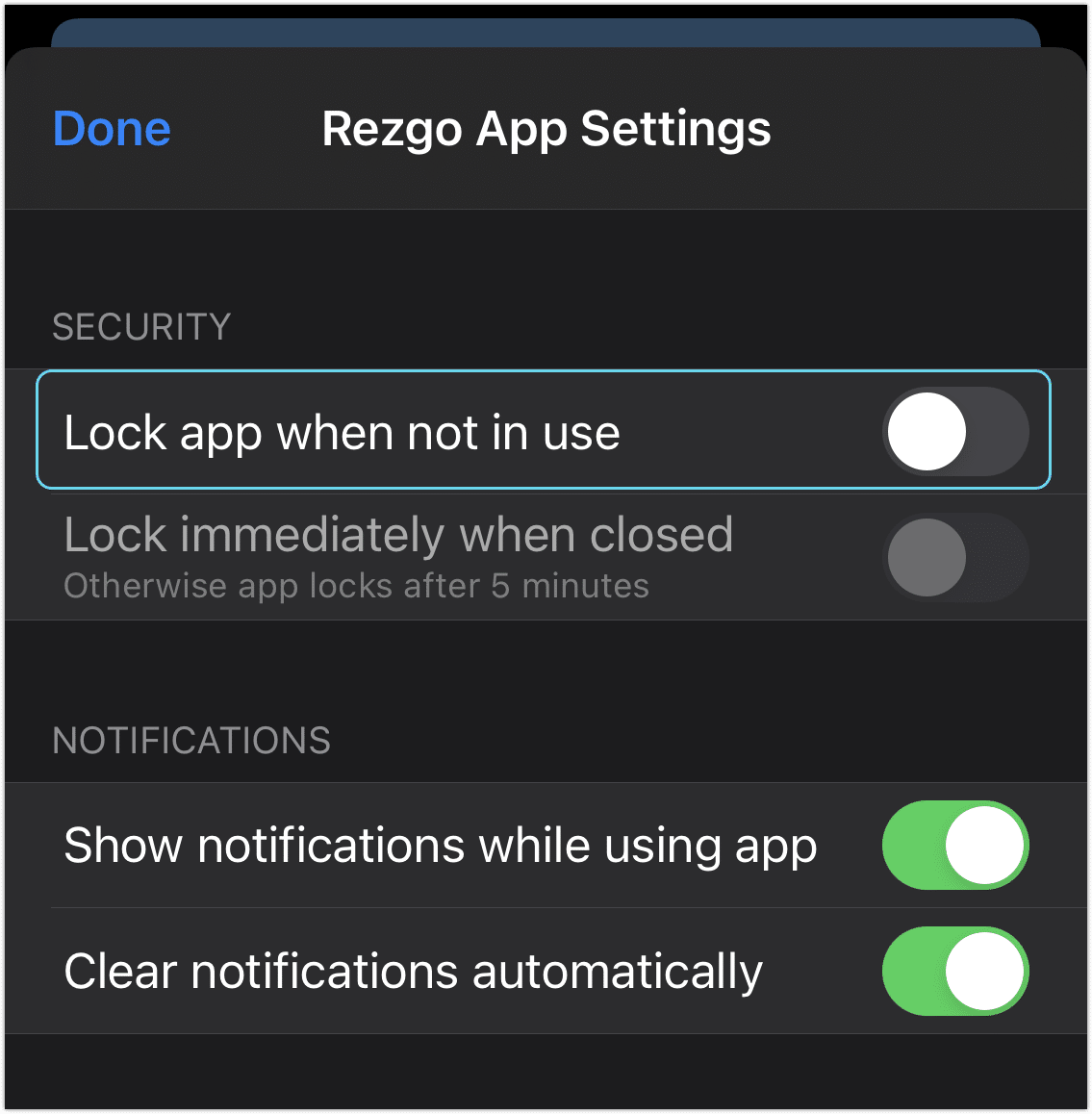The Rezgo mobile app lets you access every feature of your Rezgo account, so security is important. Here are a few steps you can take to make sure the app is as secure or as open as you need.
On a personal device
If you’re using the Rezgo app on a device that doesn’t need to be shared, you can use TouchID, FaceID or passcode security (depending on your settings) to secure the app. This ensures that your account’s sensitive data will be safe on your device.
To enable this extra security, go to the app’s settings by tapping Profile in the side menu.
1. Tap App Settings.
2. Toggle Lock app when not in use to on.
With this setting enabled, the app will be locked five minutes after closing it. To access the app, you’ll need to reauthenticate using FaceID, TouchID or your phone’s passcode, depending on your device settings.
If you’d like the app to lock immediately when you close it instead, you can also toggle Lock immediately when closed to on.
On a shared device
If you have one mobile device being shared among multiple guides or agents–for example, for collecting waiver signatures when customers arrive for tours–you may not want to make use of all the available security features.
The app may be set to authenticate with FaceID, TouchID or your device’s passcode each time you open it. If you’d prefer to have it open without authentication, you can disable that extra security.
First, go to the app’s settings by tapping Profile in the side menu.
1. Tap App Settings.
2. Toggle Lock app when not in use to off.