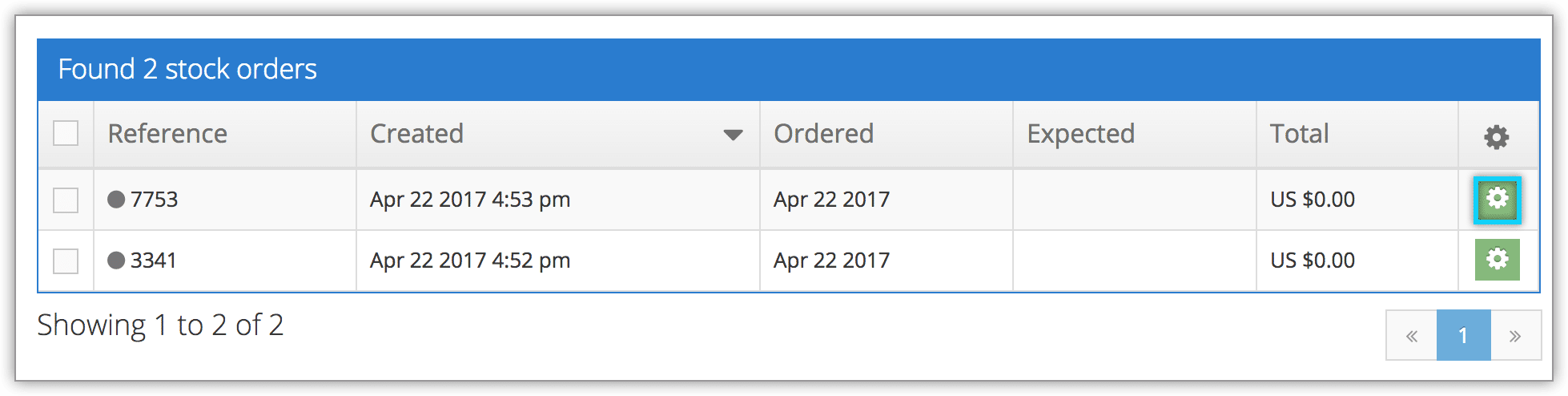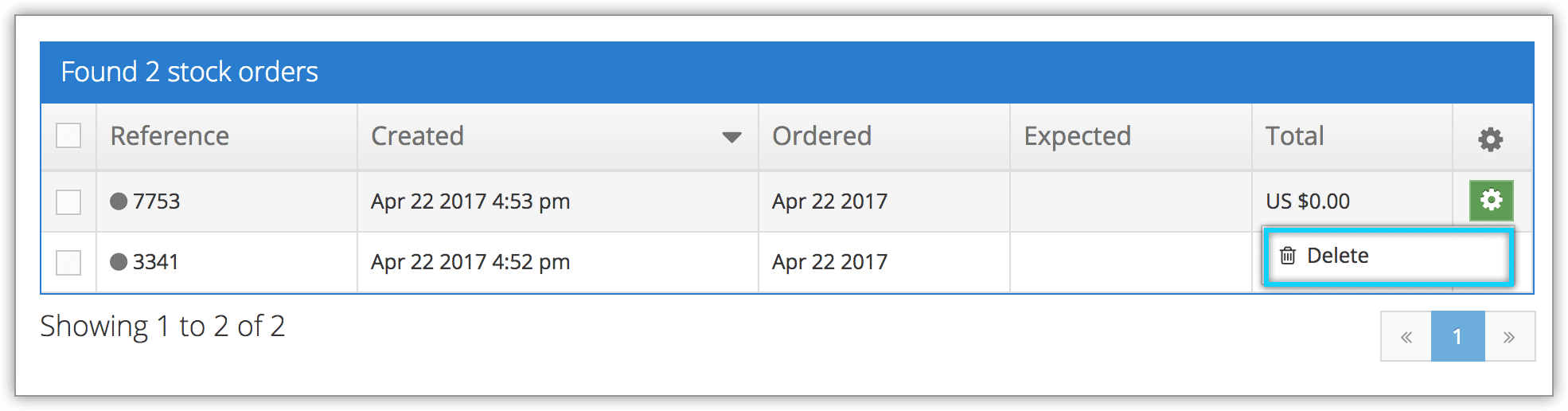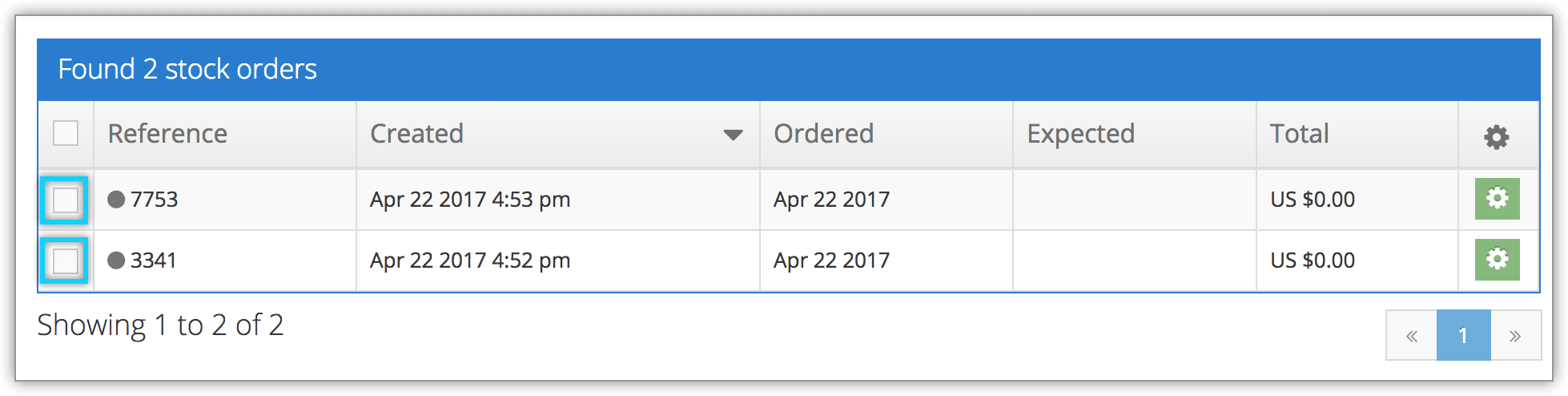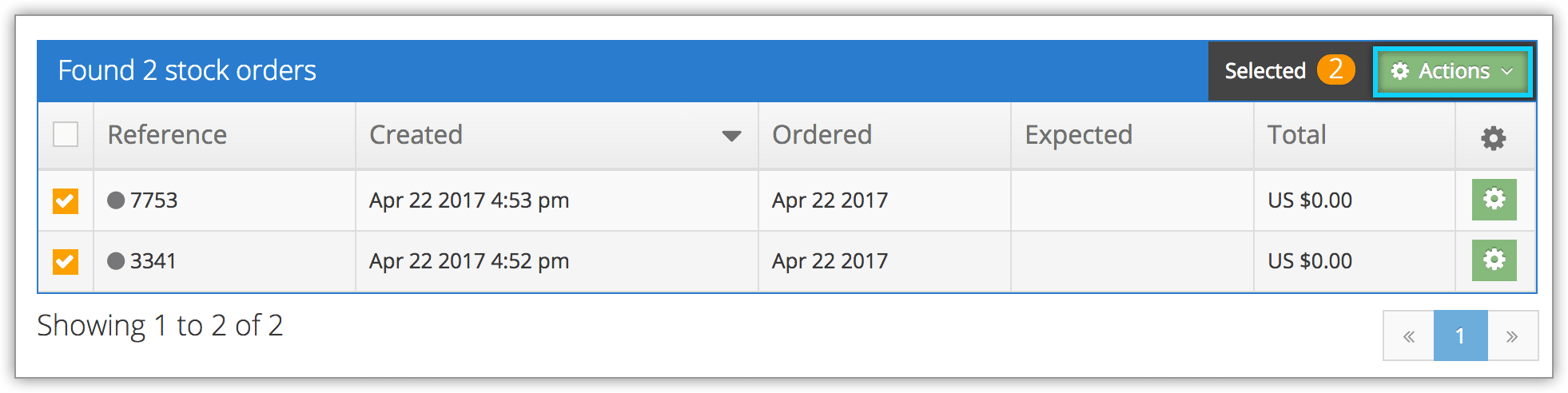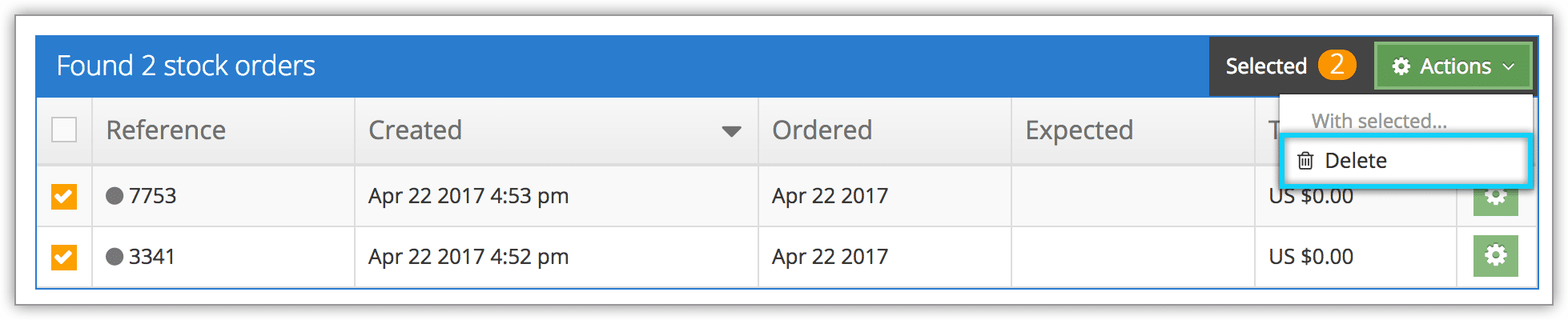Completed and received stock orders can’t be deleted, but stock orders that haven’t been completed can. To delete an open stock order, follow these steps:
Delete a single stock order
1. Navigate to the stock order’s details page.
2. Click Delete.
3. Click OK to confirm the deletion.
Delete a stock order from the order list
1. Navigate to Merchandise > Stock Orders
2. Click the action button to the right of the order you want to delete.
3. Click Delete.
4. Click OK to confirm the deletion.
Delete multiple stock orders
1. Navigate to Merchandise > Stock Orders.
2. Click the checkboxes to the left of the stock orders you want to delete.
3. Click Actions.
4. Click Delete.
5. Click OK to confirm the deletion.