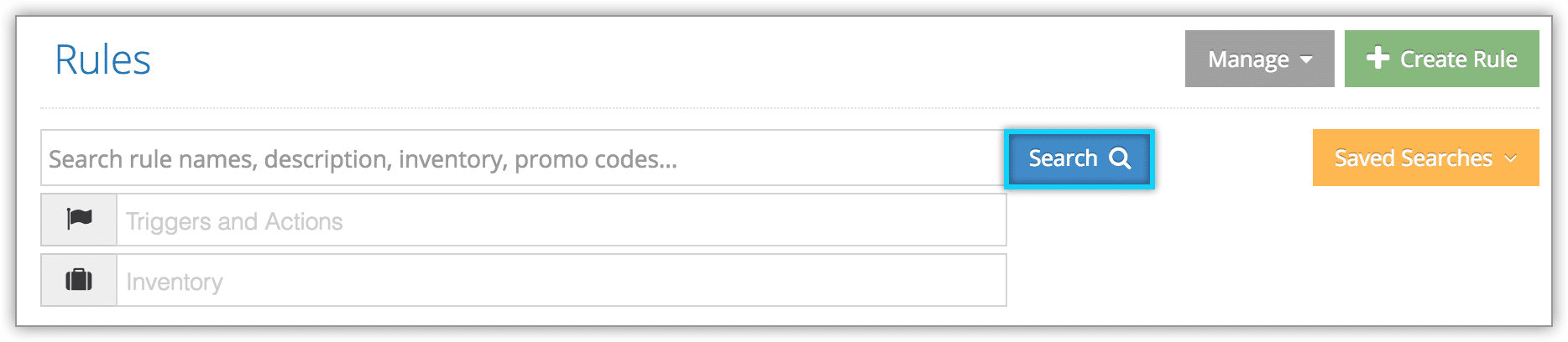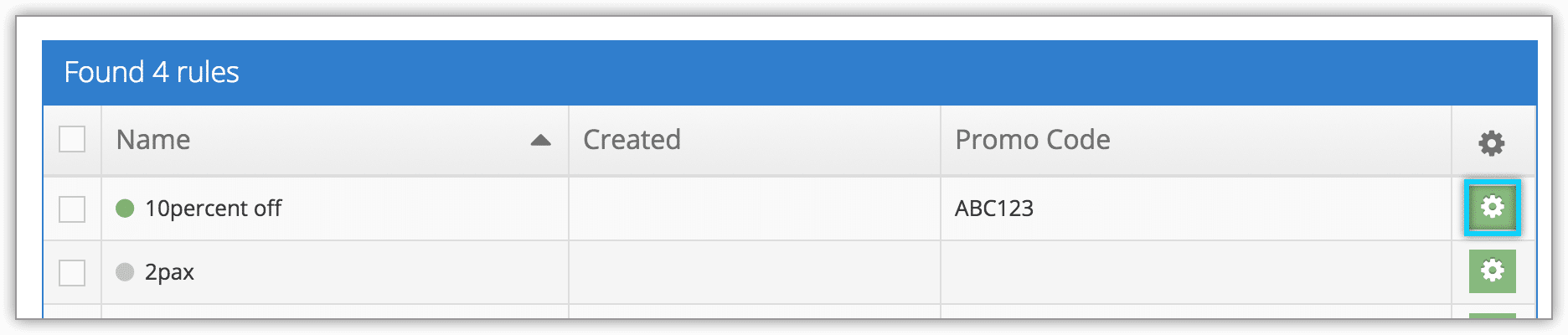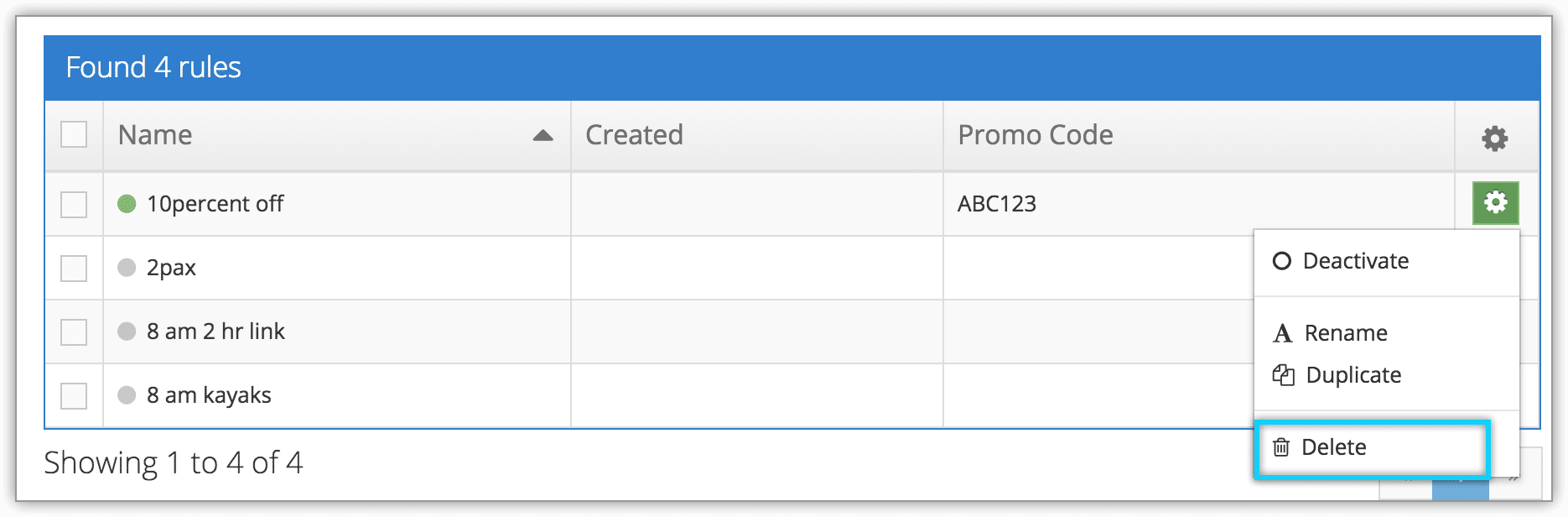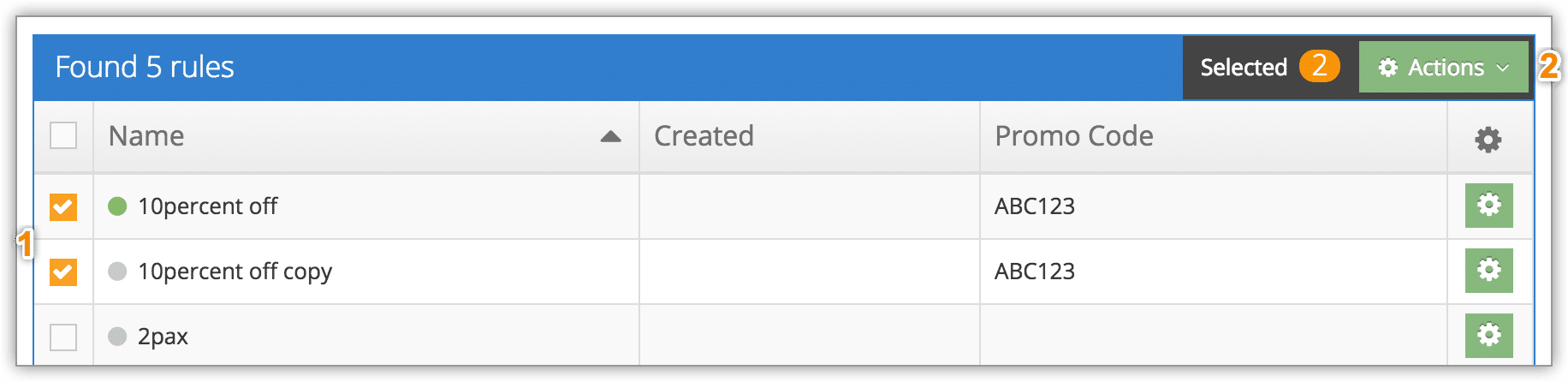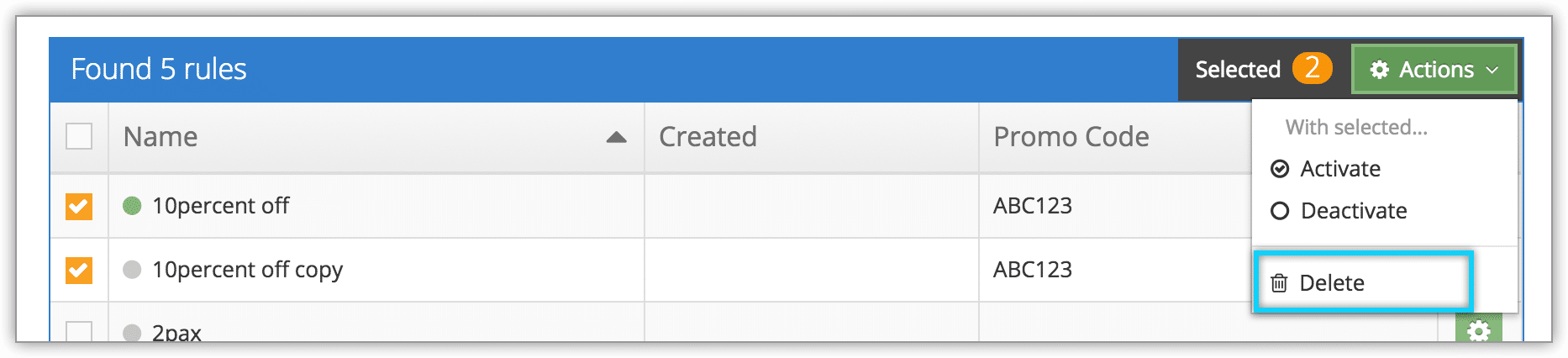If you need to remove rules permanently, you can delete them.
Delete a single rule
1. Navigate to Inventory > Rules in the main menu.
2. Find the rule you want to delete in the list of rules, or search for it using the search field.
3. Click the action button to the right of the rule you want to delete.
4. Click Delete.
5. Click OK to confirm that the rule should be deleted.
Delete Multiple Rules
1. Navigate to Inventory > Rules in the main menu.
2. Click the check boxes next to the rules you want to delete (1).
3. Click Actions (2).
4. Click Delete.
5. Click OK to confirm that the rules should be deleted.
From the Rules details page
You can also delete a rule from its details page by clicking Delete.