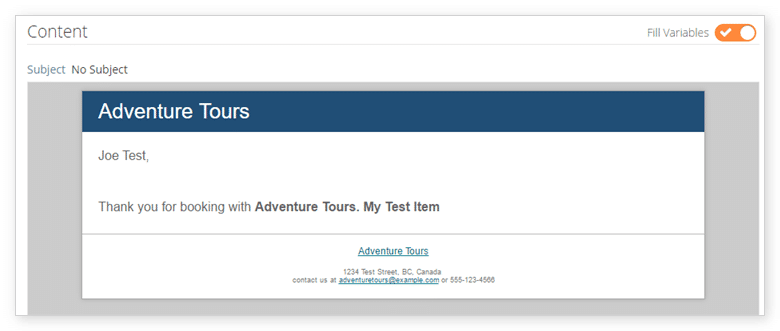When creating a notification, you will need to customize the notification’s content.
Under the heading Content, enter the message that will be sent to the customer.
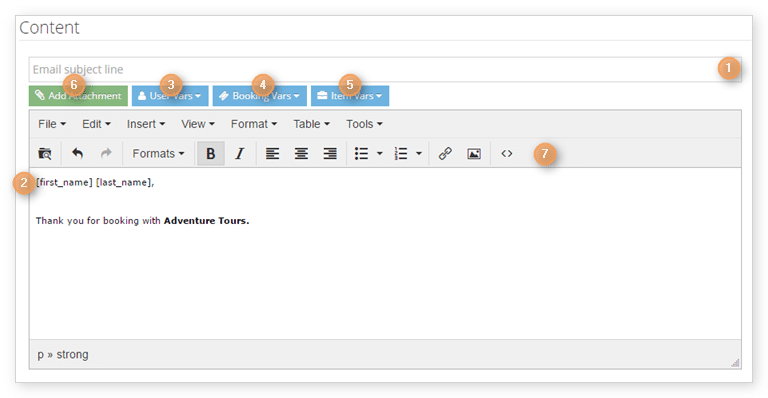
First, add a subject line (1).
Then enter the message body (2). Please note that SMS notifications can only contain 300 characters.
There are a number of variables you can use to automatically populate your message with content.
Under User Vars, you can enter placeholders for the customer’s first name, last name, email address and phone number (3).
Under Booking Vars, you can add placeholders for the booking date, booking time, transaction number, and ticket number (4).
And under Item Vars, you can add placeholders for the item’s name and the option’s name (5).
Those placeholders will be replaced with the information for the booking in question when the notification is sent.
Email notifications also allow you to add attachments using the media manager (6), and to format the content using the editor (7).
Click Create Notification when the notification is ready.
You can view the resulting notification after it’s created, with or without variables pre-filled.
Note: If you want to change the look of the notification, you will need to edit its template.