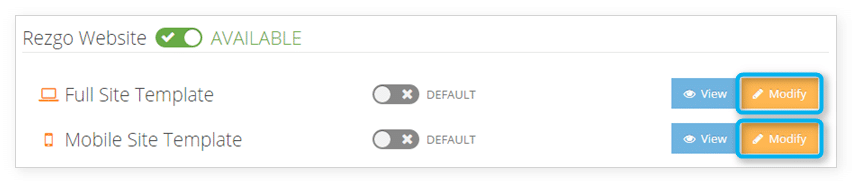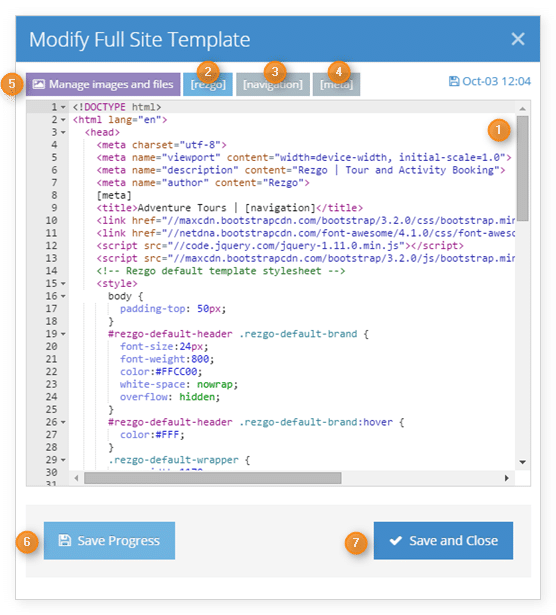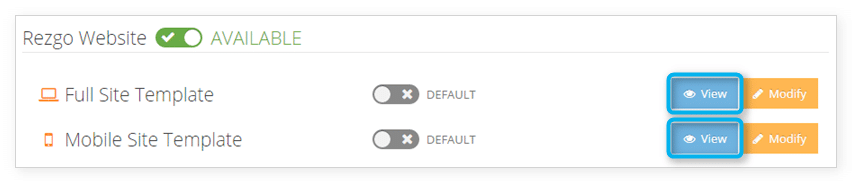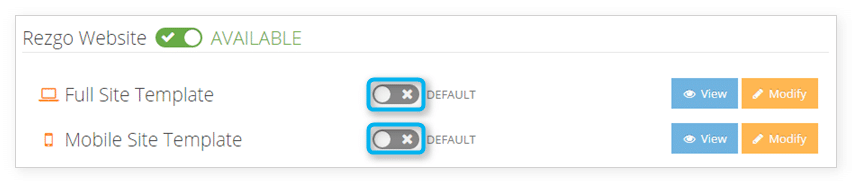If you want to create a new template for your Rezgo website, you can do so in the settings section. This requires good knowledge of HTML and CSS. If you don’t feel comfortable editing HTML and CSS, please contact us for technical support.
By default, the Rezgo full site and mobile site templates are the same: a responsive template that can scale to fit any device your customers might be using to browse your site. You can also customize each separately so that you offer one template to mobile users and another to desktop users.
First, navigate to Settings in the main menu and click Templates.
Click Modify next to the template you want to edit: either Full Site or Mobile.
This will bring up the Modify Template window.
Here you can see and edit the parts of the template that surround the actual Rezgo content: the header, footer and default template CSS (1). There are three custom shortcodes to pay attention to: [rezgo] (2), [navigation] (3) and [meta] (4). All three are already positioned in the default template, but if you plan to redesign the template from scratch, you’ll need to insert these codes in the following locations:
- [rezgo]: Insert this code where you want the Rezgo content placed in your template—your inventory and booking process.
- [navigation]: Insert this into your template’s title where you want the current page’s title to appear.
- [meta]: This should go into your template’s head section with any other meta content. It contains search-optimized content and item descriptions.
You can upload any images or files you want to include by clicking Manage images and files (5).
Make sure to save your progress regularly (6), and click Save and Close when you finish editing your template (7).
You can preview your template from Settings > Template by clicking View next to the template you want to preview.
When you want to take your new template live, click the toggle next to the template in question from Default to Custom to activate your custom template.
Note: if you want to customize your Rezgo content areas, you can do so by modifying Rezgo Styles.