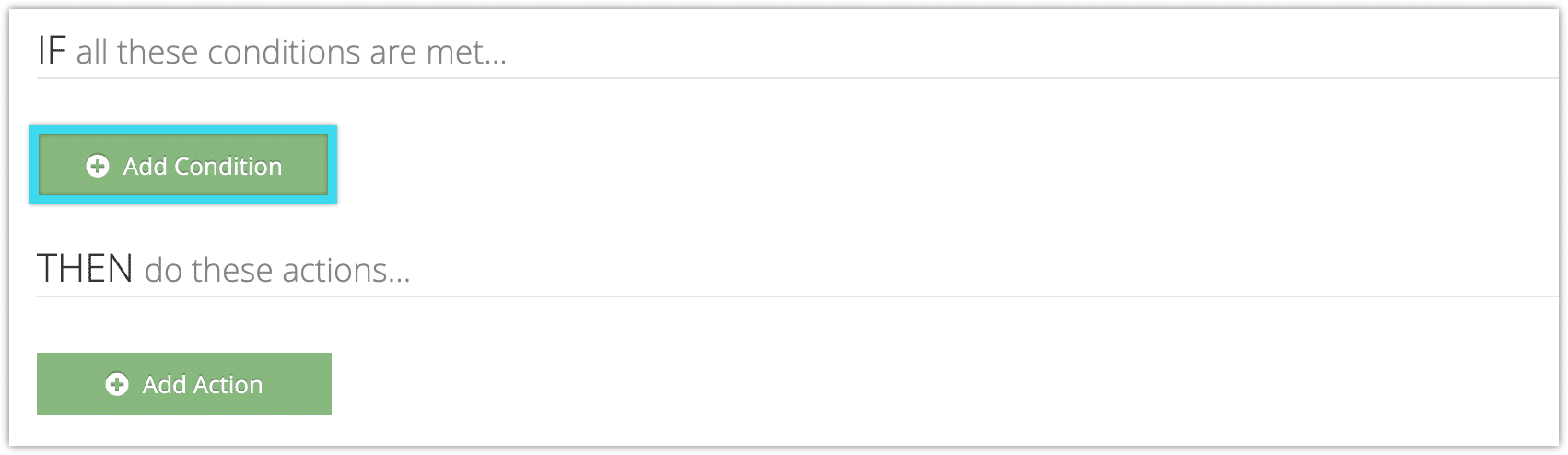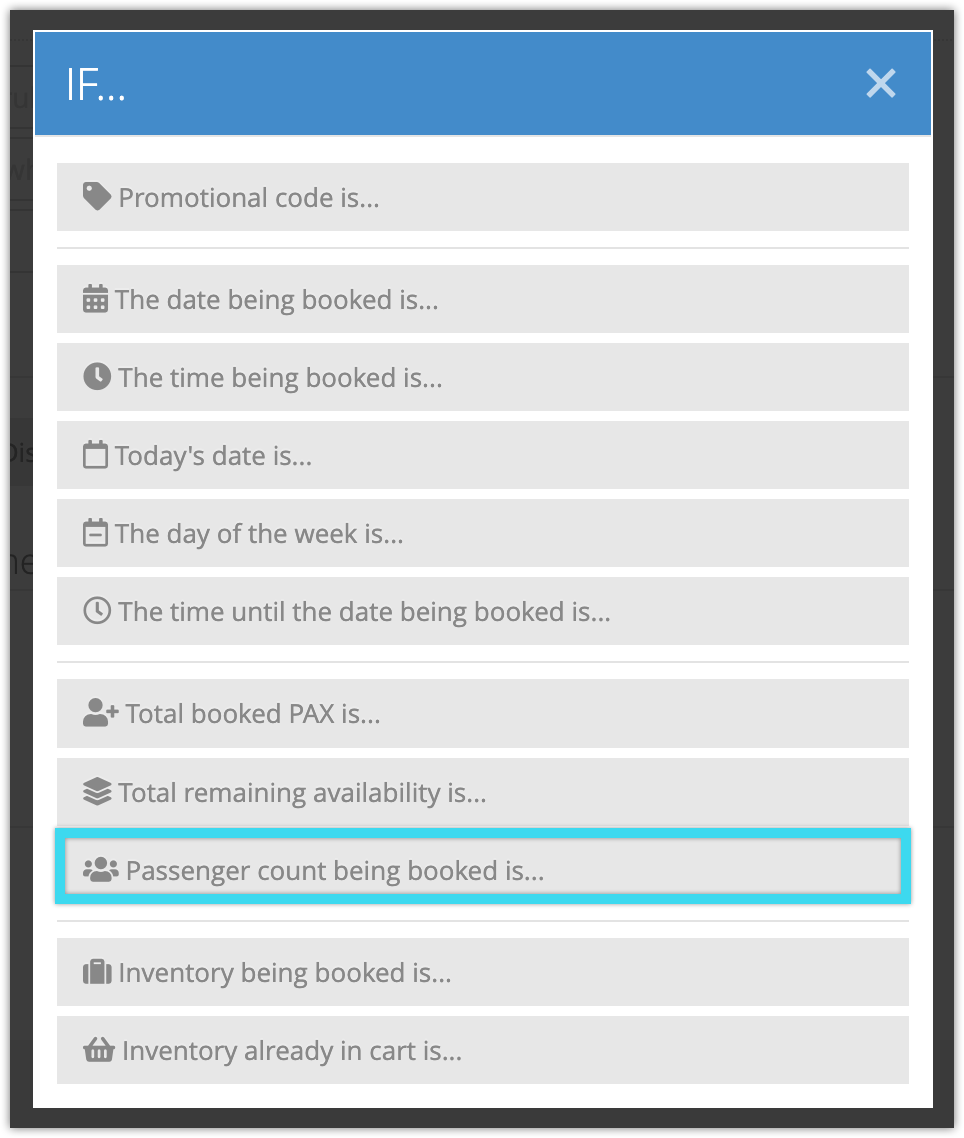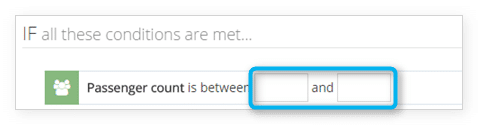To create a rule that makes changes to your inventory based on the number of people that book in a group, you can use the Passenger Number condition.
This condition triggers on a set range of passengers in a single booking. For example, if you want to offer a discount to any groups that book with five or more passengers at once, you would use the Passenger Number condition to trigger on a passenger count equal or greater than 5, and the Set All Prices action to decrease price points by your discount amount.
To use the Passenger Number condition in a rule, follow these steps:
1. Navigate to Inventory > Rules in the main menu.
2. Click Create Rule.
3. Give your rule a name that’s easy to recognize (1), and a description of what it will do (2).
If you have multiple rules that need to be applied in a specific order, you can also set a priority on the rule (3). The highest priority rule will take effect last, so it will be applied after lower priority adjustments or discounts that apply to the same order.
4. Click Add Condition.
5. Click Passenger count is...
6. Enter the range of passengers that will trigger this rule. If you leave the first field blank, the range will be equal to or less than the number in the second field. If you leave the second field blank, the range will be equal to or greater than the number in the first field.
7. Add any further conditions and actions the rule should have.
8. Click Create Rule.