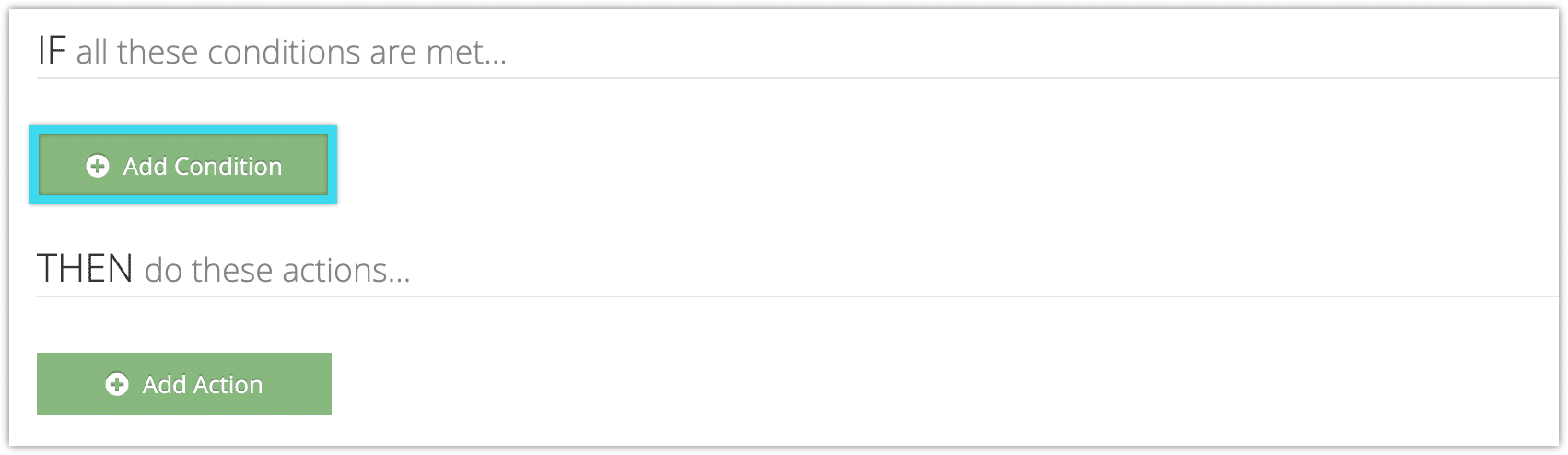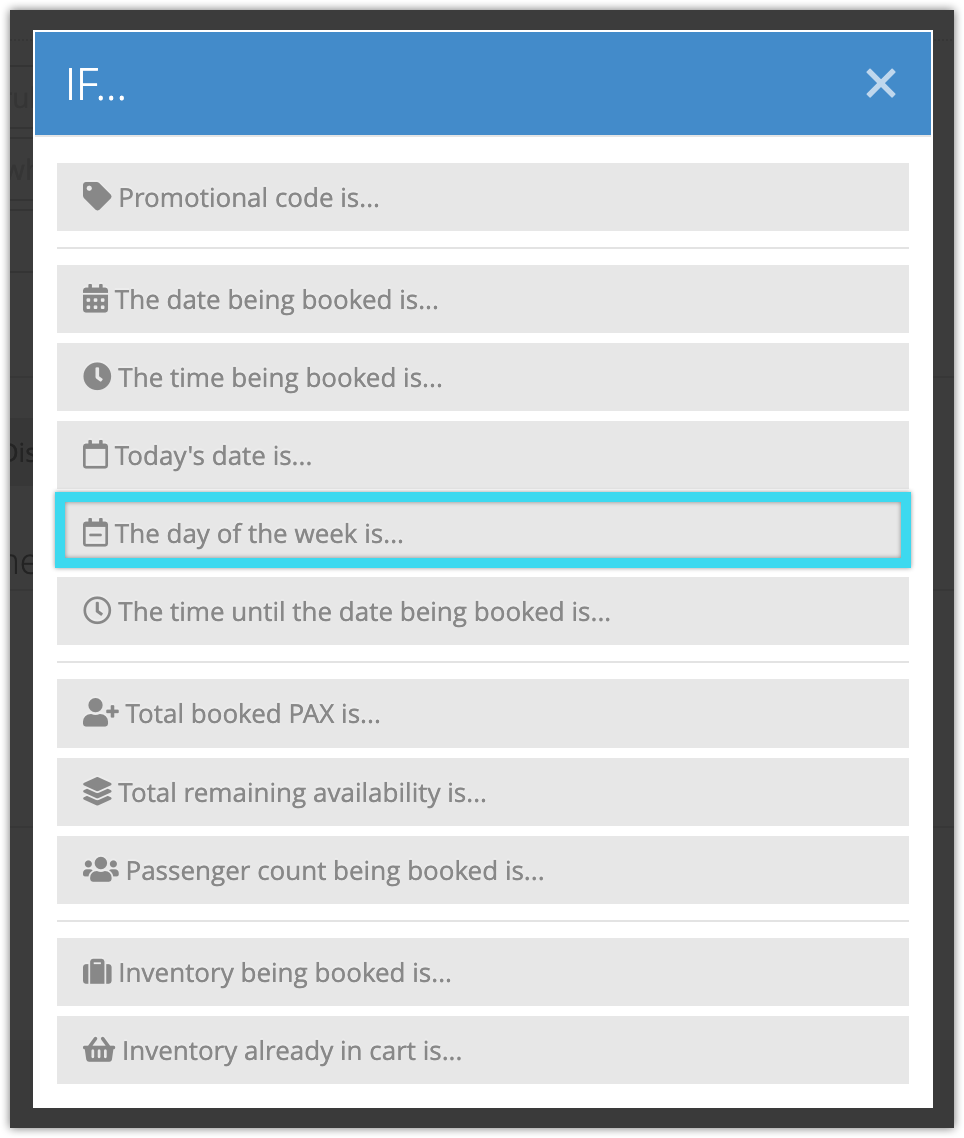You can create rules that trigger on bookings for specific days of the week by using the Day of the Week condition. (Note that if you want to set an option’s availability by day of the week, you can do so by editing the option.)
For example, if you offer a discounted tour on Mondays, you could create a rule with the Inventory Item condition to specify the tour, the Day of the Week condition to select Mondays, and the Set All Prices condition to apply the discount.
To create a rule that uses the Day of the Week condition, follow these steps:
1. Navigate to Inventory > Rules in the main menu.
2. Click Create Rule.
3. Give your rule a name that’s easy to recognize (1), and a description of what it will do (2).
If you have multiple rules that need to be applied in a specific order, you can also set a priority on the rule (3). The highest priority rule will take effect last, so it will be applied after lower priority adjustments or discounts that apply to the same order.
4. Click Add Condition.
5. Click The day of the week is…
6. Click the days of the week on which the rule should apply. Selected days are highlighted.
7. Add any further conditions and actions the rule should have.
8. Click Create Rule.