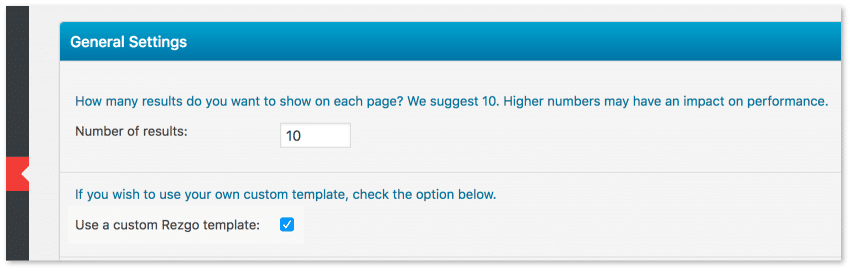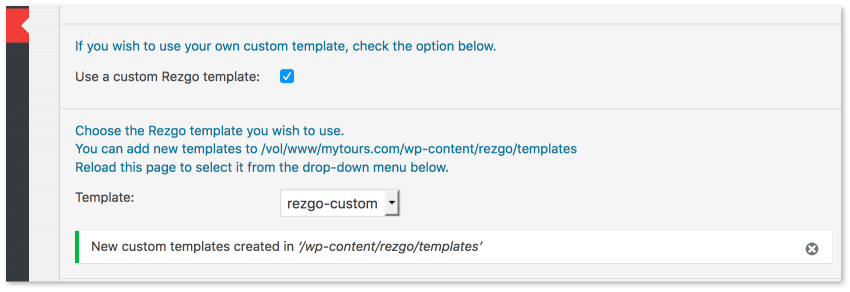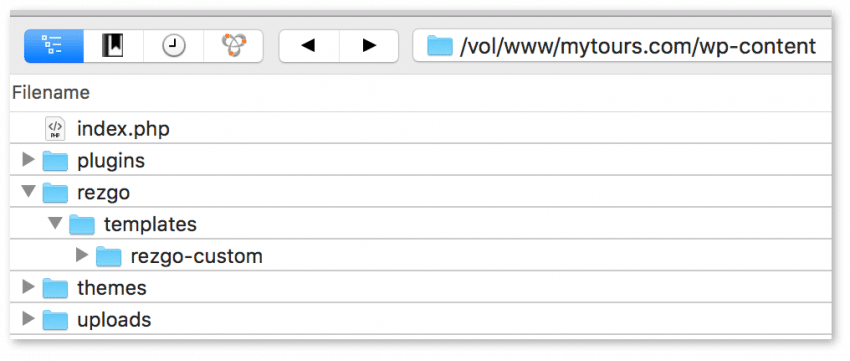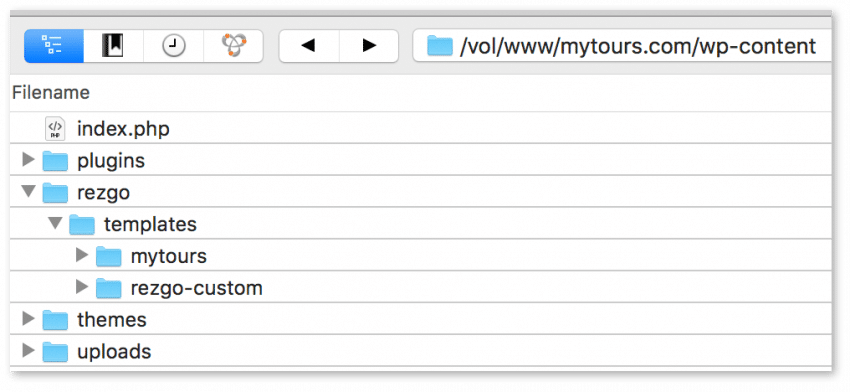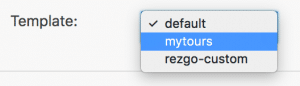As of version 3.2.0 of the Rezgo WordPress plugin, there is now a more reliable method of adding custom templates. Using custom templates allows you to have full control of the page design and even modify some functionality. With these new changes, you can safely create custom templates and not worry about your changes being overwritten by future plugin version updates.
There are a couple of ways you can create a new custom template for the plugin.
1 – Create a template from the plugin settings page
On the plugin settings page, check the box labelled “Use a custom Rezgo template“.
The plugin will then try to create a copy of the default template on your server. For this to work, the ‘wp-content‘ directory on your server will need to writable. If it is not, you will receive the following error.
If the wp-content directory is writable, the plugin will create a copy of the default template in the following location /wp-content/rezgo/templates/rezgo-custom
Your new custom template will be located in a sub-directory of wp-content here …
Once you have created the new custom template directory, you should change the permissions of wp-content so that it is no longer writable.
2 – Upload templates directly to your server
Another method of creating a new custom template, would be to upload it directly to your server into /wp-content/rezgo/templates/. You would start by creating a local copy of the default template and then uploading that folder to the server using a file transfer client of your choosing.
Once you have created and/or uploaded your new custom template, it will appear as a selection in the template chooser on the plugin settings page. Simply choose your desired template and then save your changes.
Now that you have your template in place and the plugin is using it to display on your site, you can start making changes to your tour pages.
While making changes to your templates need not be a daunting task, you should at least have a good understanding of HTML and CSS. To make changes to the plugin functionality, you or your developer should be comfortable coding in PHP and JavaScript.