
If you want to connect with the Rezgo API, you’ll need an API key.
1. Navigate to Settings in the main menu and click Integrations.
2. Click Create API Key.
This brings up the Create a New API Key window.
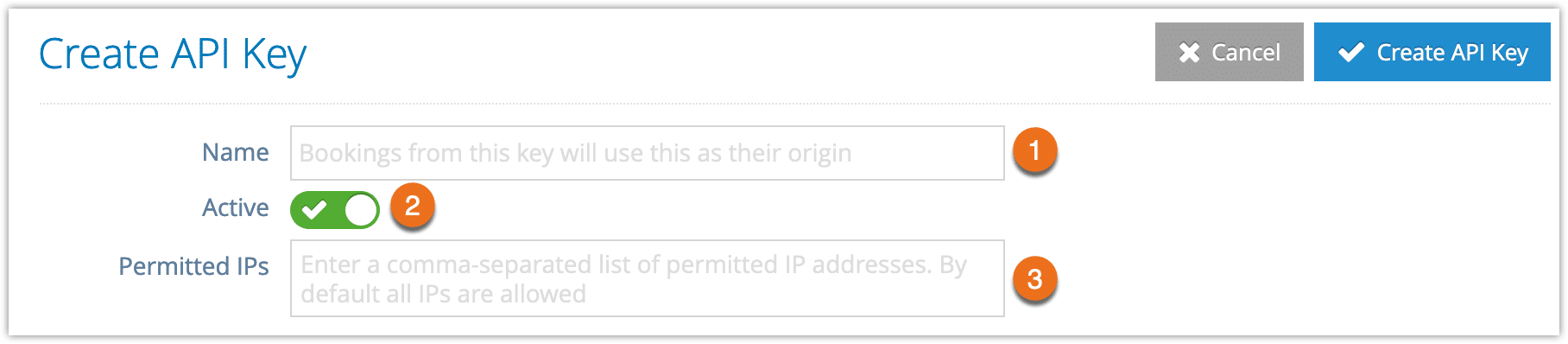 3. Give your API key a name (1). This name will be shown as the origin for bookings from this key.
3. Give your API key a name (1). This name will be shown as the origin for bookings from this key.
4. Leave your API key toggled to active (2) if you intend to let it be used immediately. If you want to enable it later, toggle this off.
5. If only certain IP addresses should be able to access this key, enter them as a comma separated list (3).
6. Uncheck any functions the API key should not be able to access.
7. Select any assignments this API key’s bookings should automatically include.
8. Set up booking alerts. These are email notifications that go out when a booking is made through your API connection.
- Company Email (1) is the email address that’s entered in your company information.
- Option-Level Emails (2) are the emails set to be alerted when someone books this option. They can be configured in the option.
- Other Emails are any additional email addresses you’d like to have alerted. Separate these addresses with commas when entering them.
9. Enable or disable booking notifications. These are the notifications automatically sent out by Rezgo when your customer books. If the third-party service you’re integrating with has its own notifications, you may not want to send out additional notifications.
- Customer Booking Receipt (1) is the main booking confirmation and receipt.
- Customer Waiver Sign Request (2) are the emails sent to customers who book items that are set to require waivers.
- Custom Notifications (3) are any additional notifications you’ve set up to go out for new bookings for that option.
10. Click Create API Key.

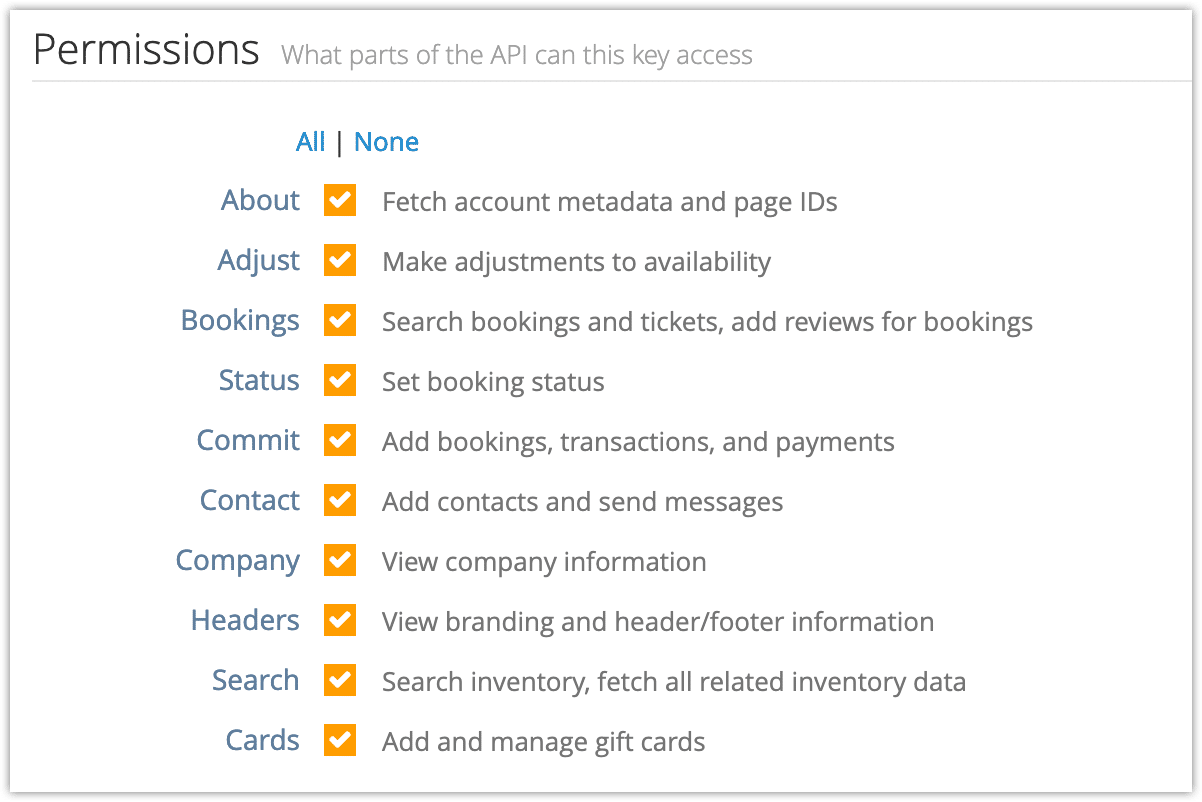
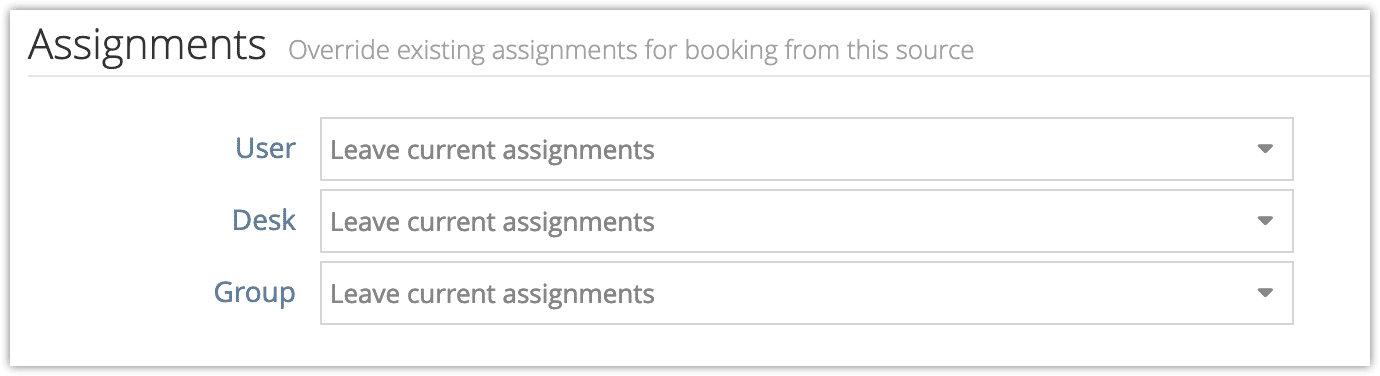
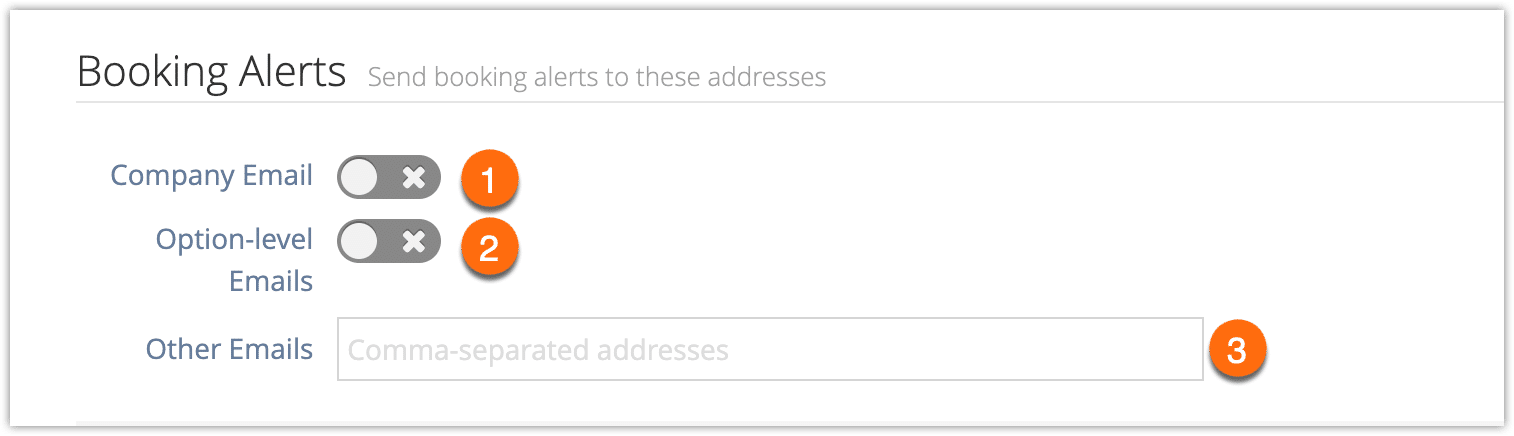
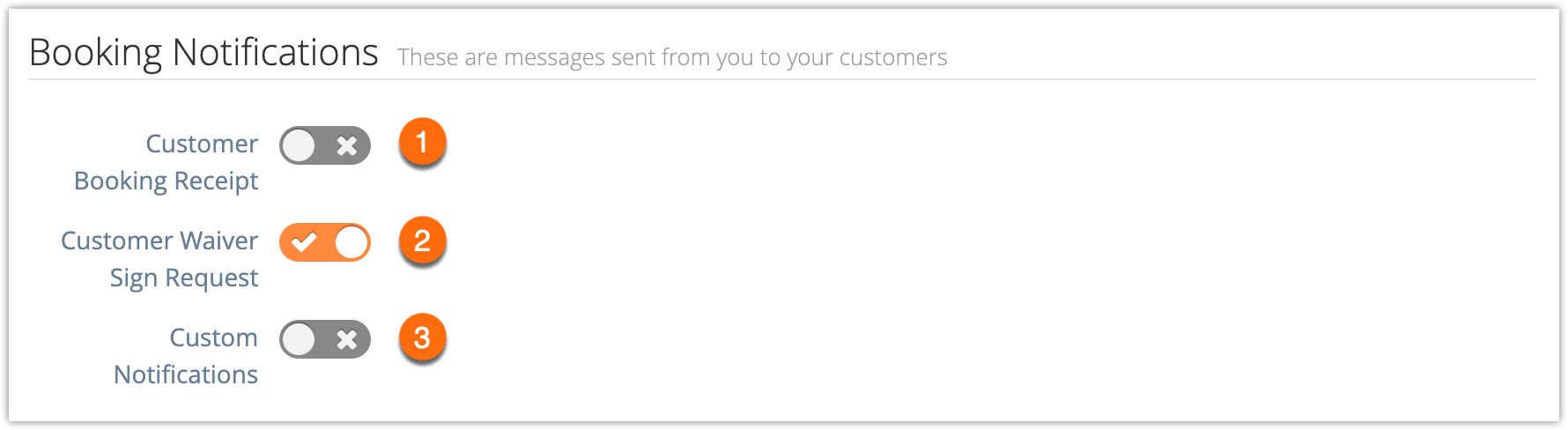
2 thoughts on “How to create API keys”
Comments are closed.