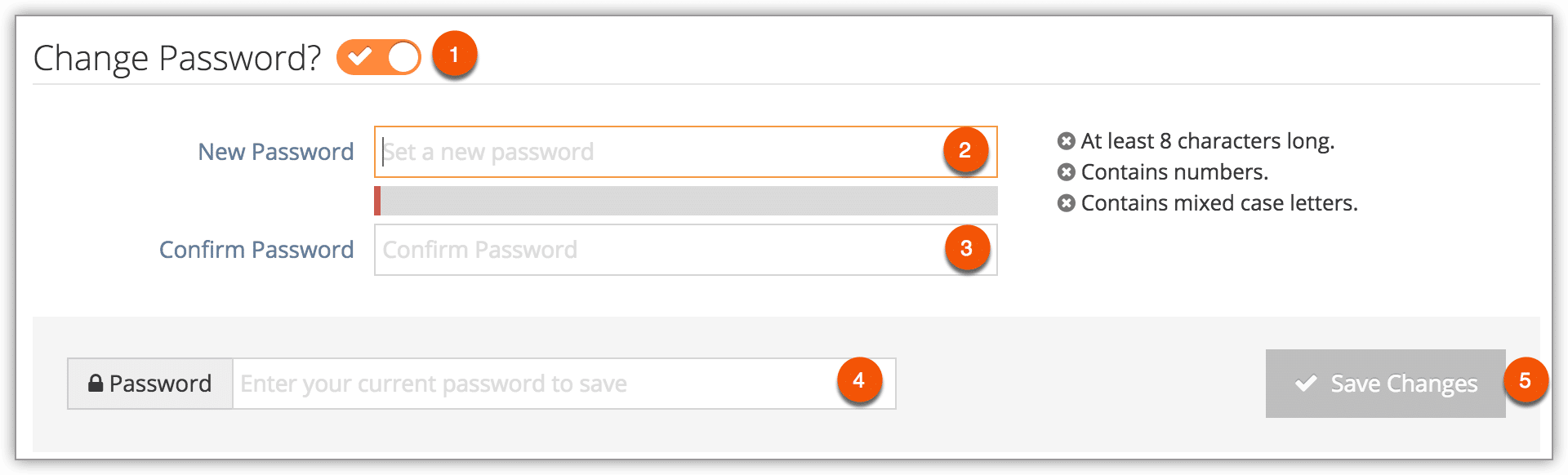To change your password, follow these steps:
1. Click “Logged in as” button on the upper-right of any page of the Rezgo back end.
2. Click View Your Profile.
3. Click Edit.
4. Toggle Change Password (1).
5. Enter your new password (2), and confirm it by entering the same password in the Confirm box (3). Note that if you or an administrator has set a security policy, your new password will need to conform to its rules.
5. Enter your current password (4). Don’t enter the one you just created.
6. Click Save Changes (5).