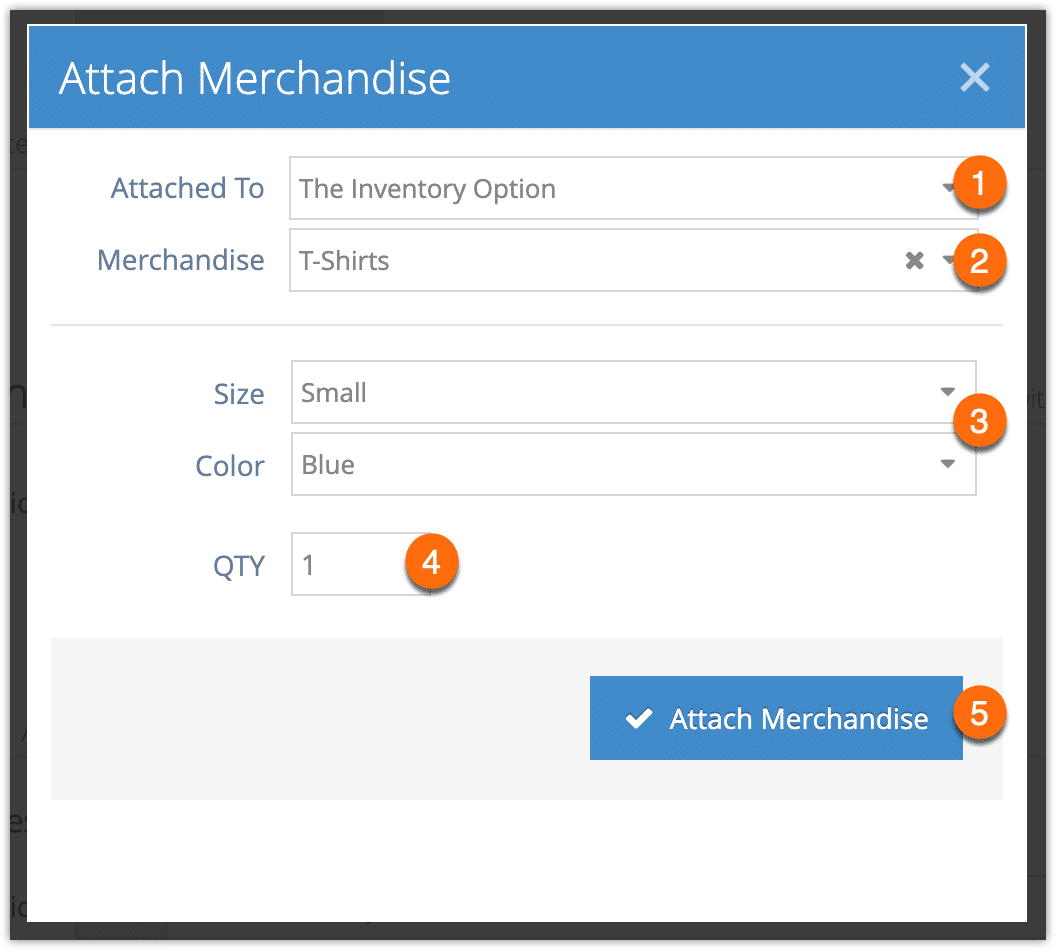If an option usually includes specific merchandise when it’s being booked in the Rezgo point of sale, you can attach the merchandise to the option. For example, if a tour you offer includes a free water bottle for every guest and you want to track that water bottle’s stock, you can attach it to the tour’s options.
First, navigate to the option’s edit page.
1. Click Attach Merchandise.
2. Select whether the merchandise should be attached to the option or a specific price tier within the option (1). Merchandise attached to price tiers will be attached to each guest booked at that price tier.
3. Select the merchandise (2).
4. Select the merchandise variants, if applicable (3).
5. Enter the quantity to be included (4). If the merchandise is attached to the option, this quantity will be attached to the full booking. If the merchandise is attached to a price tier, this quantity will be attached to each guest at that price tier.
6. Click Attach Merchandise (5).
7. Click Save Changes.