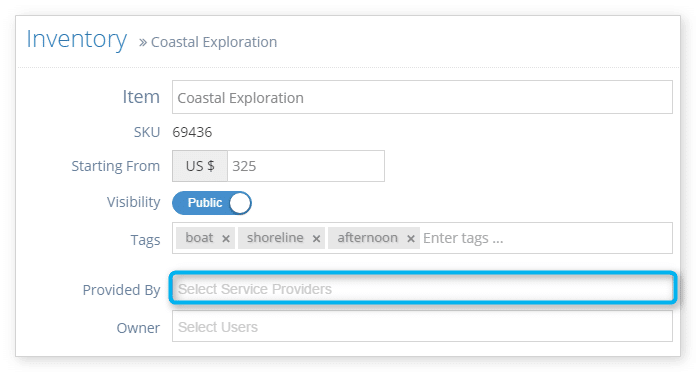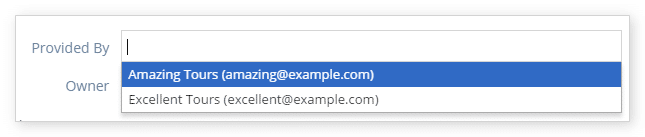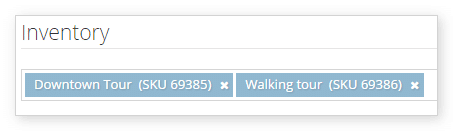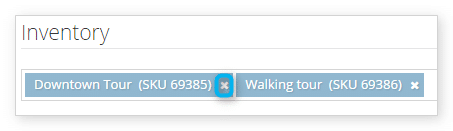Once you create a service provider, you can assign it inventory. This will allow you to search your inventory list by service providers and create bookings reports by service providers.
From an inventory item
1. Navigate to the item’s edit page.
2. Click the Provided By drop-down menu.
3. Select the appropriate service provider from the list.
4. Click Save Changes when you finish editing the item.
From a service provider
1. Navigate to the service provider’s edit page.
2. Click the Inventory drop-down menu.
3. Select the inventory you want to associate with the service provider. Please note that if the inventory you select is already assigned to another service provider, it will be removed from the previous provider.
4. Repeat for any additional inventory to associate with the service provider.
5. Click Save Changes.
Remove inventory from a service provider
1. Navigate to the service provider’s edit page.
2. Click the X in the corner of the inventory you want to remove.
3. Click Save Changes.
Remove a service provider from an inventory item
1. Navigate to the item’s edit page.
2. Click the X in the corner of the service provider you want to remove.
3. Click Save Changes.