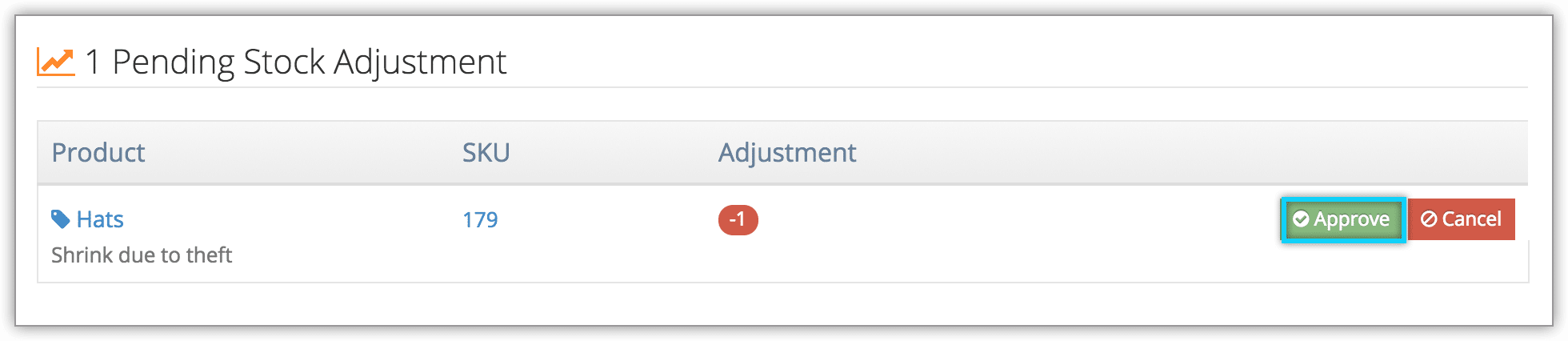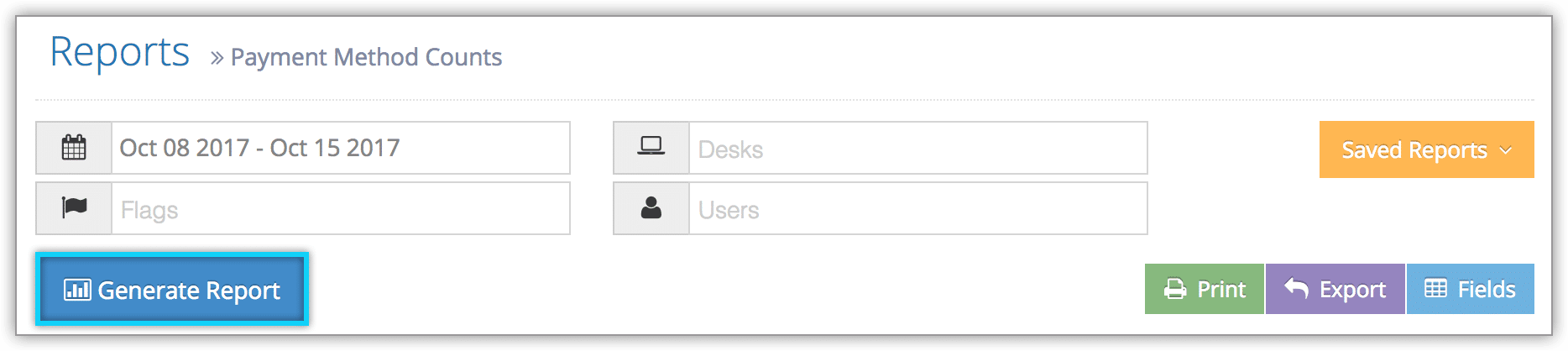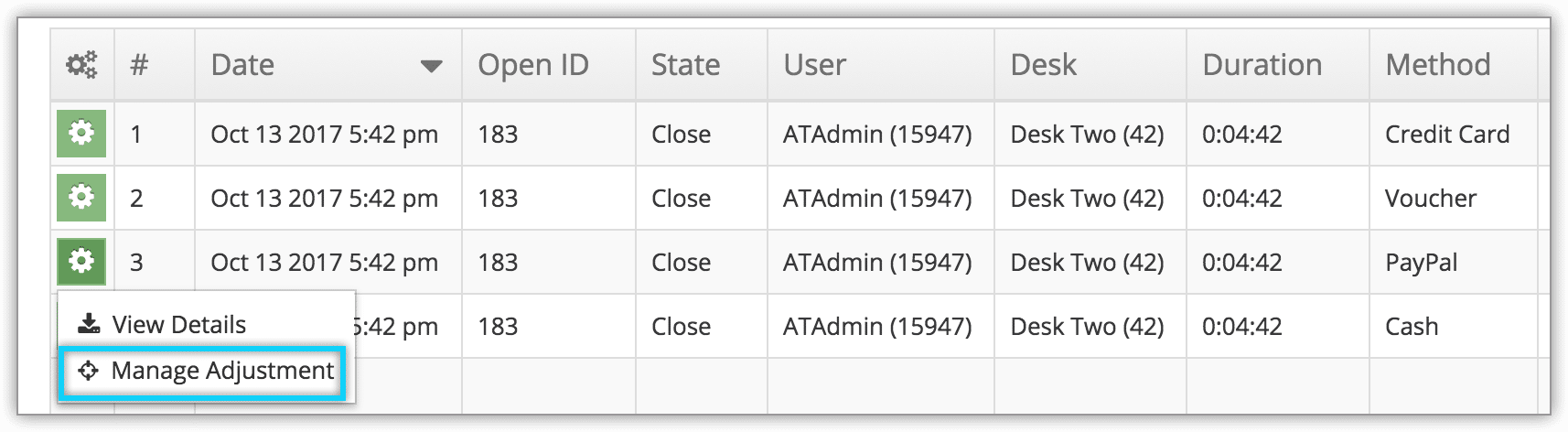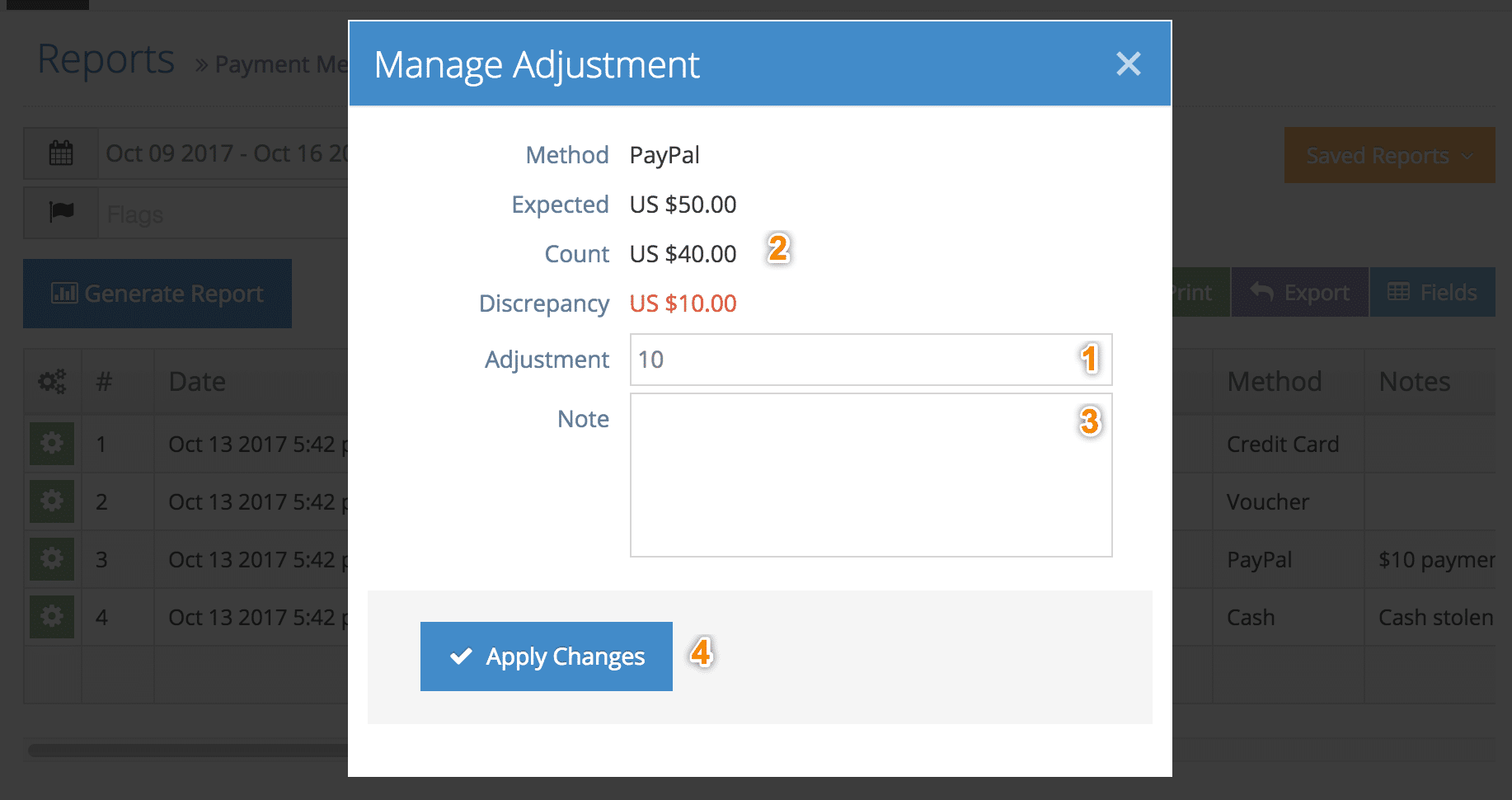When a desk is opened or closed with counts that don’t match the system’s expected values, discrepancies will be recorded.
Stock discrepancies
When desk stock counts don’t match the expected amount of stock, a stock adjustment will be added to the desk’s details, the location’s details, and the merchandise details.
First, view the desk’s details page.
Check under Pending Stock Adjustment for any adjustments.
Click Approve to adjust the stock as noted.
Payment count discrepancies
When desk payment counts don’t match the totals for the day’s payments, that discrepancy will be reported in the desk’s closing details. It will also be noted in the Payment Method Counts Report.
If an adjustment needs to be made to a payment method count, navigate to Reports in the main menu. Under Desk Reports, click Payment Counts.
1. Search for the relevant payment count by date, user or desk.
2. Click Generate Report.
3. Click the action button next to the count you need to adjust.
4. Click Manage Adjustment.
5. Enter the amount in the Adjustment field (1).
The expected amount for the payment type, the actual count, and any discrepancies are listed (2).
6. Enter any details about the adjustment in the Note field for your records (3).
7. Click Apply Changes (4).