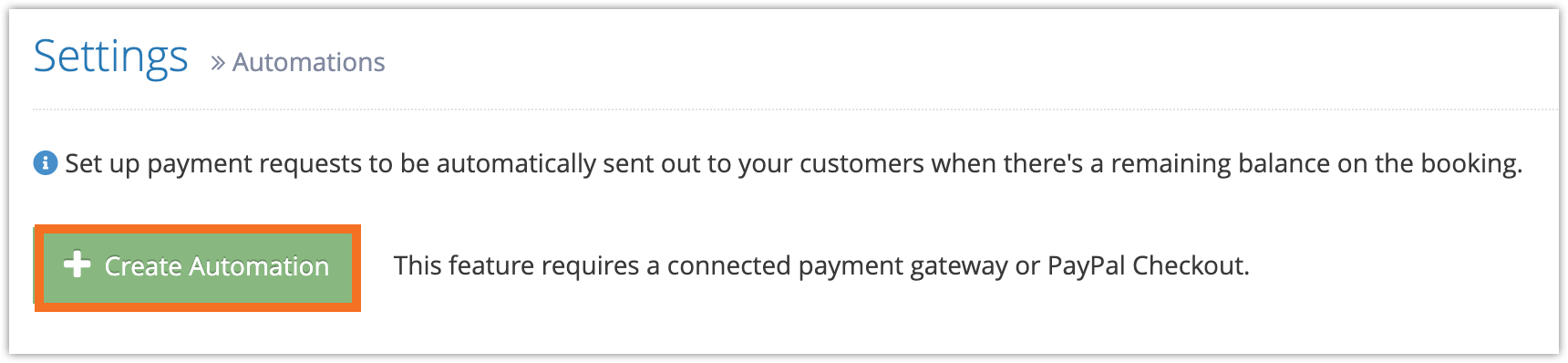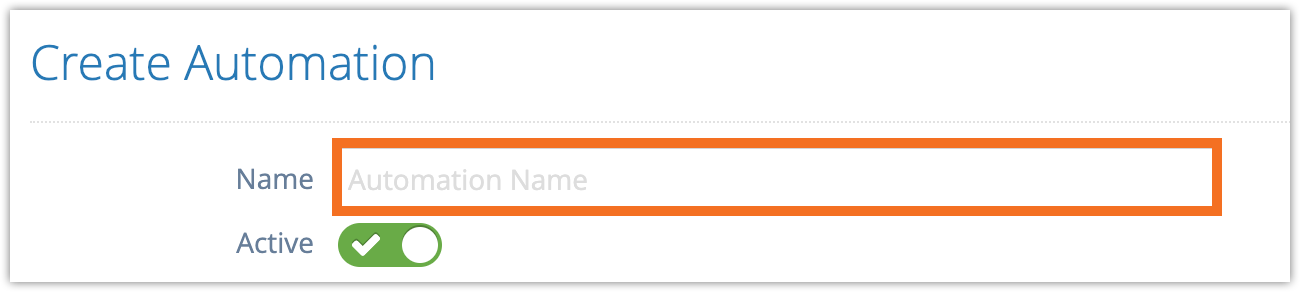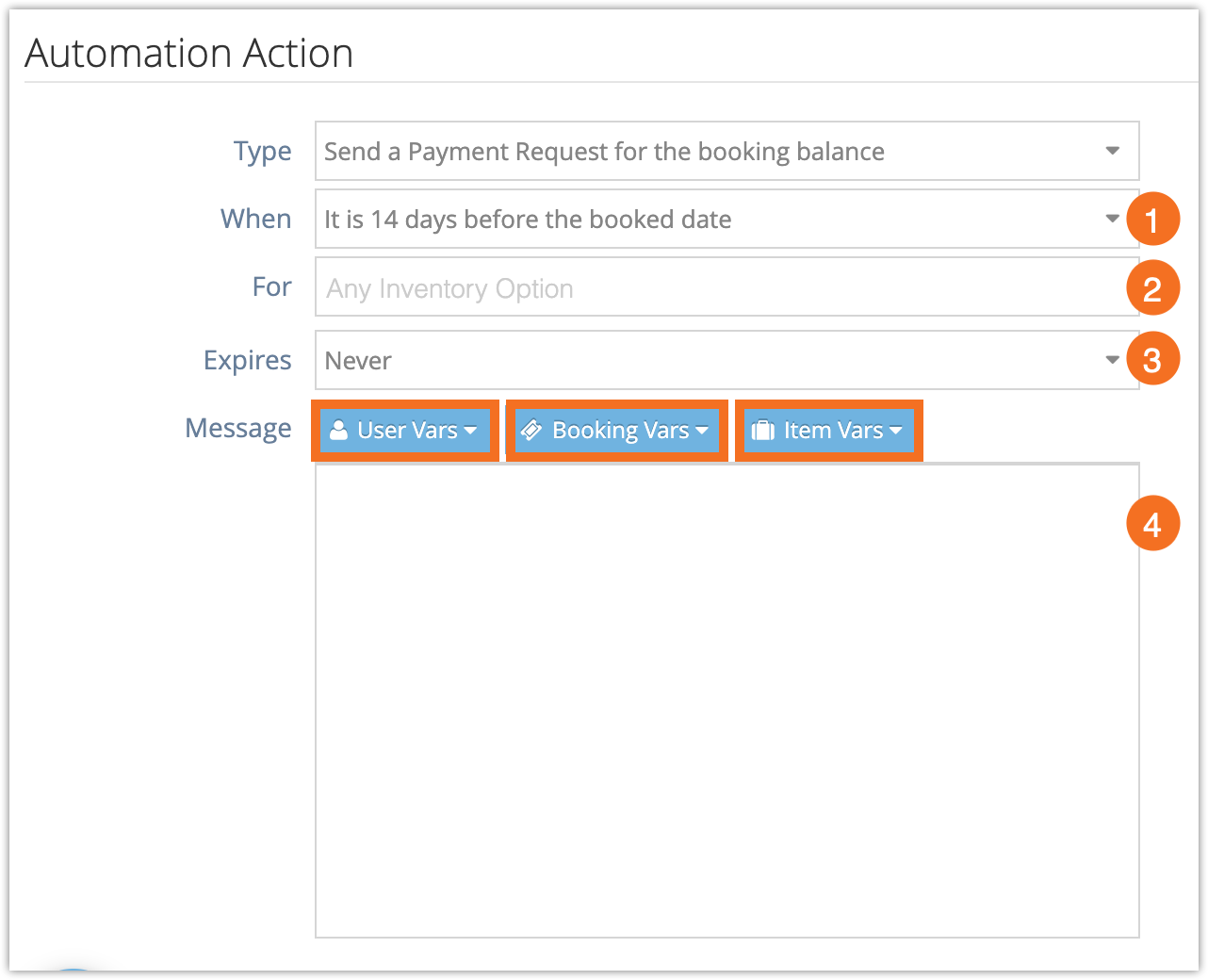If you don’t want to take full payments at the time of booking, you can automate payment requests so your customers will be asked to pay closer to their event dates.
To create an automated payment request, go to Settings > Automations.
1. Click Create Automation.
2. Give your automation a name.
3. In the When field (1), select the amount of time before the event date that you want the payment request to be sent. This can range from 1-14 days.
4. If you only want this automation to apply to specific inventory, select that inventory in the For field (2).
5. Set an expiry in the Expires field. If you want the customer to be able to pay indefinitely, select Never (3).
6. Enter the Message (4) you want to send with the payment request. It’s helpful to include details about the booking and balance amount, so customers know what they’re being asked to pay and can be confident in paying.
These details can be included using the User Vars, Booking Vars, and Item Vars buttons.
7. Click Create Automation (6).