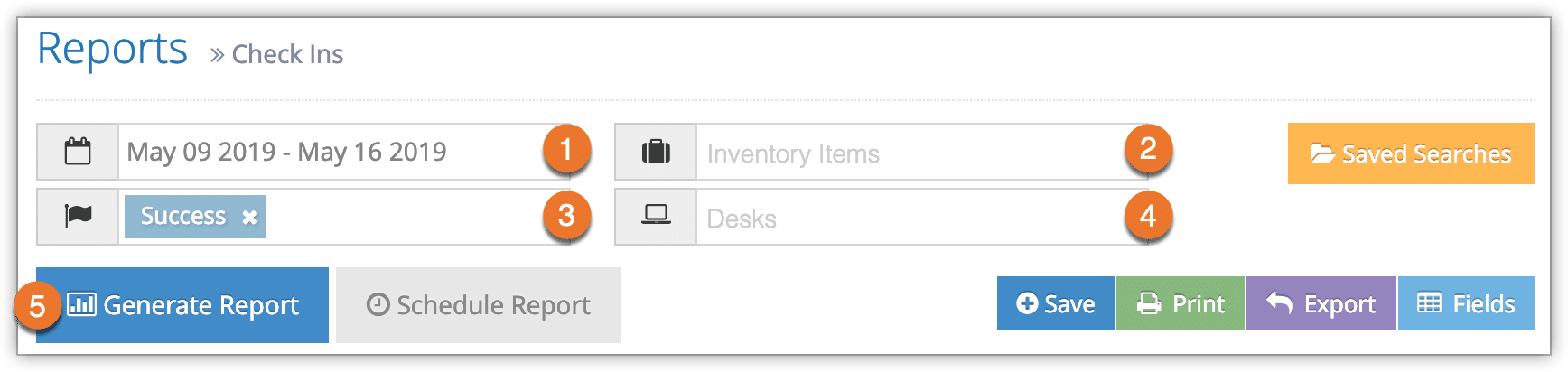Rezgo lets you easily create reports of all your check ins so that you can export them, print them or refer back to them.
Navigate to Reports in the main menu. Under General Reports, click Check-Ins.
1. Before you generate your report, specify a date range by clicking the date field (1). You can choose from This Month, Last Month, Last 6 Months or a Custom Range of dates. This Month includes the current calendar month to date, not the last 30 days.
2. Select Inventory Items to include in the report (2).
3. Select Flags to include in the report (3). This will filter the report to only include check-ins with these flags.
4. Select Desks to include in the report, or leave blanks to include check-ins from all desks (4).
5. Click Generate Report (5).
If the results include fewer than 3000 rows, this will bring up all check ins that match all the criteria you set above.
At this point you can manage the fields of your report, print it or export it to an Excel .csv file. You can also click any line to view the relevant booking’s details.
If the results include more than 3000 rows, you will be prompted to export the report when it completes. You can open the exported report in any program that supports .csv files, like Excel.