
You can link your Rezgo account with your Google Analytics account in order to track conversions. This article discusses Google’s ecommerce code, but you may also want to track conversions using Google Tag Manager.
First, read this blog series from Google about How to Use Ecommerce Tracking in Google Analytics.
Set up your Google Analytics account. Then follow these steps :
1. Copy your account ID. This can be found in the code snippet the Google generated for you. Look for the following: UA-XXXXX-XX
2. Navigate to Settings in the main menu and click General Settings.
3. Click the toggle to enable your Google e-Commerce Code.
4. In the field labeled e-Commerce Account ID, paste the conversion ID you copied in step 1.
Other Analytics Providers
To enter a conversion code snippet from a provider other than Google, follow these steps:
1. Click the toggle to enable your Conversion Code.
2. In the field labeled Conversion Code, paste your conversion code (1).
Click the additional codes to add additional details (2), including the inventory name, booking ID, booking total, item sku, tax, and originating city, state and country.
Depending on your provider, this may look something like this:
<script type=”text/javascript” src=”http://some.affiliateprogram.com/tracking.php?order_id=[trans_num]&amount=[order_total]”></script>

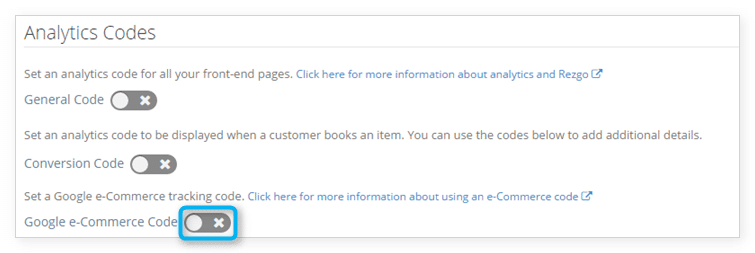
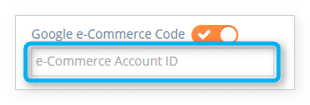
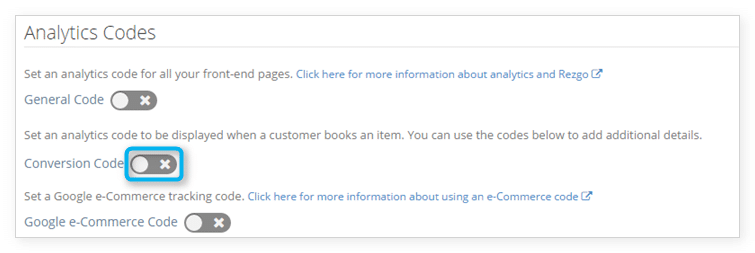
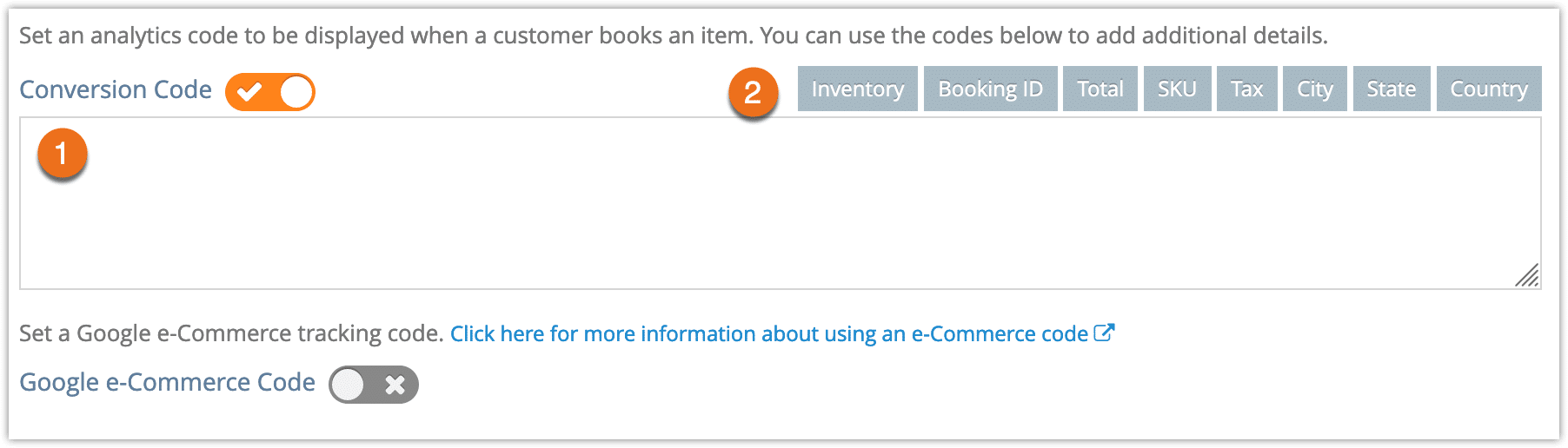
2 thoughts on “How to track conversions”
Comments are closed.