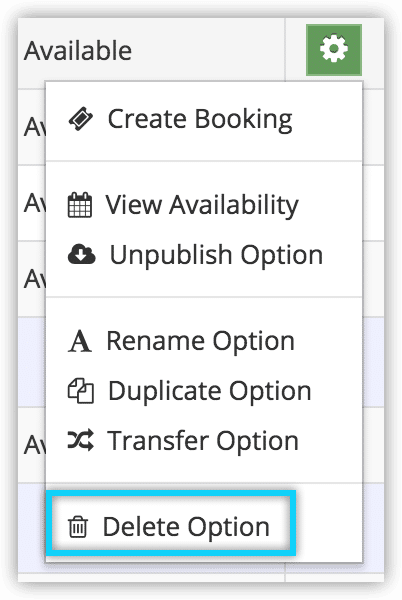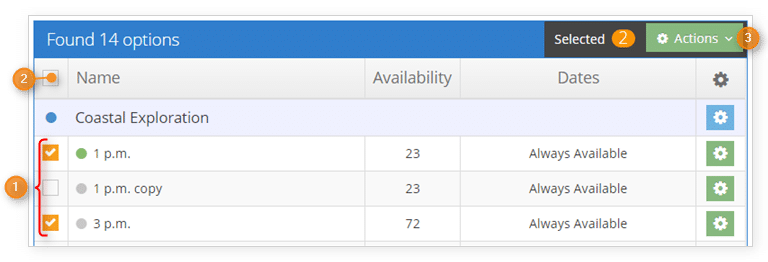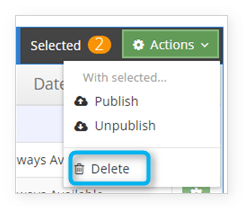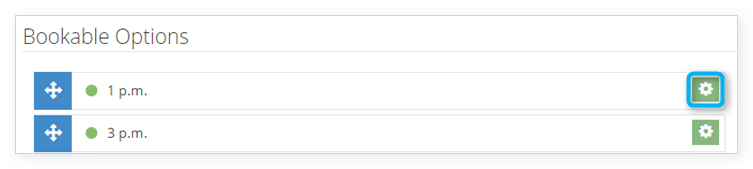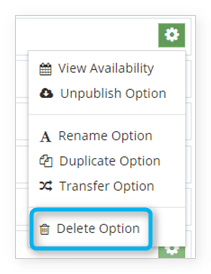You can remove an option from being booked on your Rezgo website by unpublishing it, but you can also delete it to remove it completely.
Delete a single option
1. Navigate to Inventory in the main menu.
2. Search for or locate the option you want to delete.
3. Click the action button next to the option.
4. Click Delete Option.
5. Click OK to confirm.
Delete multiple options
1. Navigate to Inventory in the main menu.
2. Search for or locate the options you want to delete.
3. Click the check boxes beside the options you want to delete (1), or the check box next to the column labels to select all search results (2).
4. Click Actions (3).
5. Click Delete.
6. Click OK to confirm.
From option details
To delete an option from its details page, click the trash button.
Click OK to confirm.
From item details
Options can also be deleted from an item’s details page.
1. Click the action button next to the option you want to delete.
2. Click Delete Option.
3. Click OK to confirm.